position屬性設置或返回元素使用的定位方法的類型。它可以是靜態的,相對的,絕對的或固定的。
用法:
- 返回位置語法:
object.style.position
- 設置位置語法:
object.style.position = "static | absolute | fixed | relative | sticky | initial | inherit"
返回值:它返回一個表示元素位置類型的字符串。
屬性:
- static:這是默認屬性。根據文檔流,文檔中元素的外觀保持靜態。
Example:<!DOCTYPE html> <html> <head> <h1> <center>Geeks <button onclick="position()"> Press </button> </center> </h1> <br> <style> #gfg { border:1px solid black; background-color:green; width:215px; height:60px; position:relative; top:100px; } </style> </head> <body> <div id="gfg"> <h4>DOM Style Position Property</h4> </div> <script> function position() { // change position from reletive // to static. document.getElementById( "gfg").style.position = "static"; } </script> </body> </html>輸出:
- 在單擊按鈕之前:
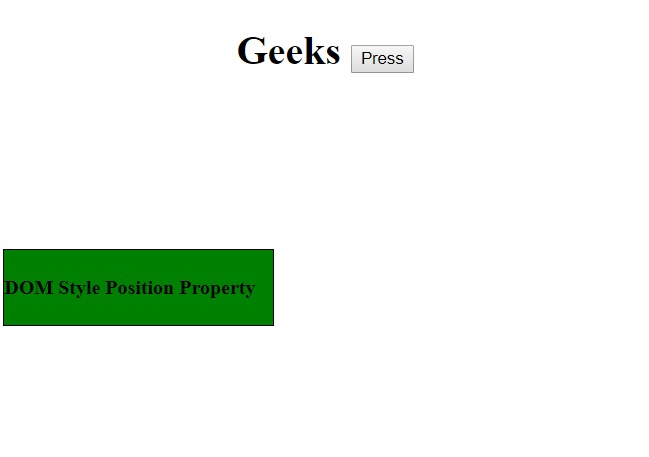
- 單擊按鈕後:
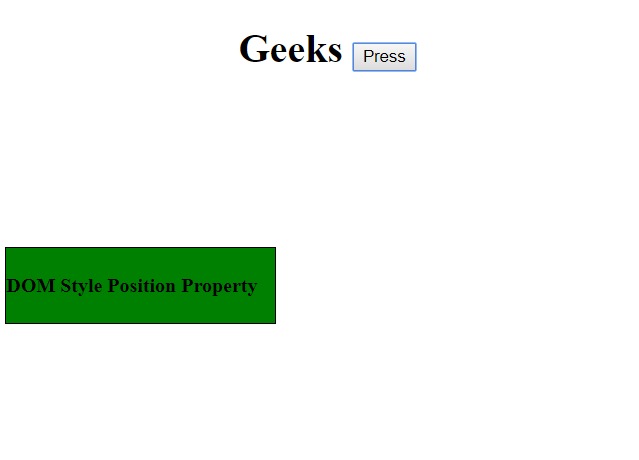
- 在單擊按鈕之前:
- absolute:它將元素相對於第一個定位的元素進行定位。
Example:<!DOCTYPE html> <html> <head> <h1> <center>Geeks <button onclick="position()"> Press </button> </center> </h1> <br> <style> #gfg { border:1px solid black; background-color:green; width:215px; height:60px; position:relative; top:100px; } </style> </head> <body> <div id="gfg"> <p> <h4>DOM Style Position Property</h4></p> </div> <script> function position() { // Set position from // reletive to absolute. document.getElementById( "gfg").style.position = "absolute"; } </script> </body> </html>輸出:
- 在單擊按鈕之前:
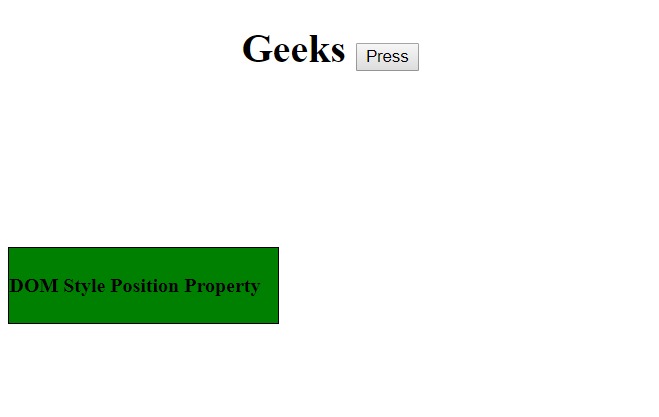
- 單擊按鈕後:
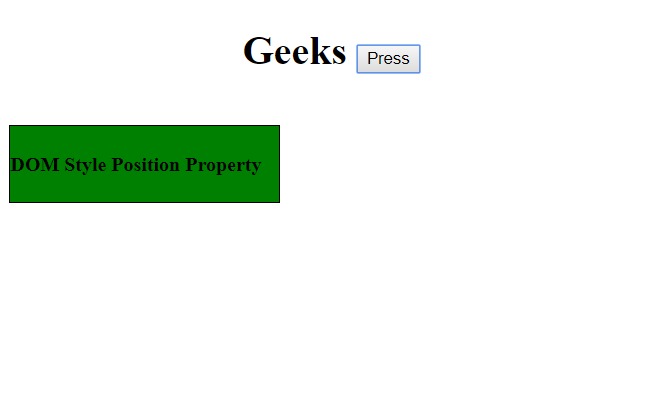
- 在單擊按鈕之前:
- fixed:它將元素相對於瀏覽器窗口定位。
Example:<!DOCTYPE html> <html> <head> <h1> <center>Geeks <button onclick="position()"> Press </button> </center> </h1> <br> <style> #gfg { border:1px solid black; background-color:green; width:215px; height:60px; position:relative; top:100px; } </style> </head> <body> <div id="gfg"> <h4>DOM Style Position Property</h4> </div> <script> function position() { document.getElementById( "gfg").style.position = "fixed"; } </script> </body> </html>輸出:
- 在單擊按鈕之前:

- 單擊按鈕後:
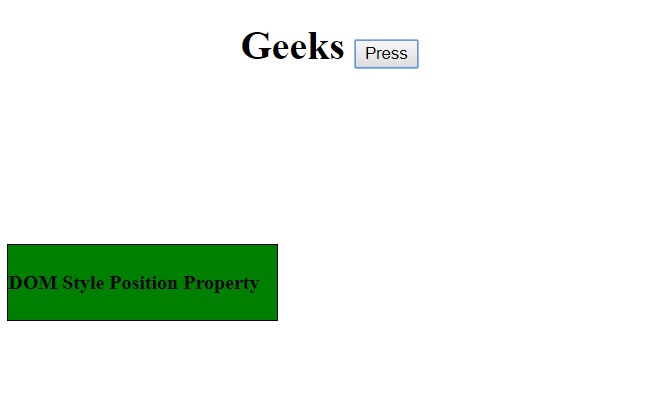
- 在單擊按鈕之前:
- relative:它將元素相對於正常位置定位,因此“right:40”表示在元素的RIGHT位置增加了40個像素。
Example:<!DOCTYPE html> <html> <head> <h1> <center>Geeks <button onclick="position()"> Press </button> </center> </h1> <br> <style> #gfg { border:1px solid black; background-color:green; width:215px; height:60px; position:relative; top:100px; } </style> </head> <body> <div id="gfg"> <h4>DOM Style Position Property</h4> </div> <script> function position() { document.getElementById( "gfg").style.position = "relative"; } </script> </body> </html>輸出:
- 在單擊按鈕之前:

- 單擊按鈕後:
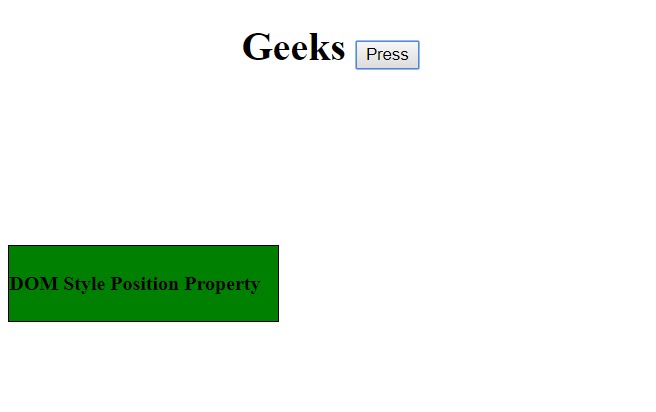
- 在單擊按鈕之前:
- sticky:它根據用戶的滾動位置定位元素。滾動操作在相對和固定屬性值之間執行。默認情況下,滾動位置設置為相對值。
Example:
<!DOCTYPE html> <html> <head> <h1> <center>Geeks <button onclick="position()"> Press </button> </center> </h1> <br> <style> #gfg { border:1px solid black; background-color:green; width:215px; height:60px; position:relative; top:100px; } </style> </head> <body> <div id="gfg"> <h4>DOM Style Position Property</h4> </div> <script> function position() { document.getElementById( "gfg").style.position = "sticky"; } </script> </body> </html>輸出:
- 在單擊按鈕之前:

- 單擊按鈕後:

注意:Internet Explorer不支持此屬性值,Apple Safari從6.1版本開始支持此屬性。
- 在單擊按鈕之前:
- initial:它將位置設置為默認值。
Example:<!DOCTYPE html> <html> <head> <h1> <center>Geeks <button onclick="position()"> Press </button> </center> </h1> <br> <style> #gfg { border:1px solid black; background-color:green; width:215px; height:60px; position:relative; top:100px; } </style> </head> <body> <div id="gfg"> <h4>DOM Style Position Property</h4> </div> <script> function position() { document.getElementById( "gfg").style.position = "initial"; } </script> </body> </html>輸出:
- 在單擊按鈕之前:

- 單擊按鈕後:
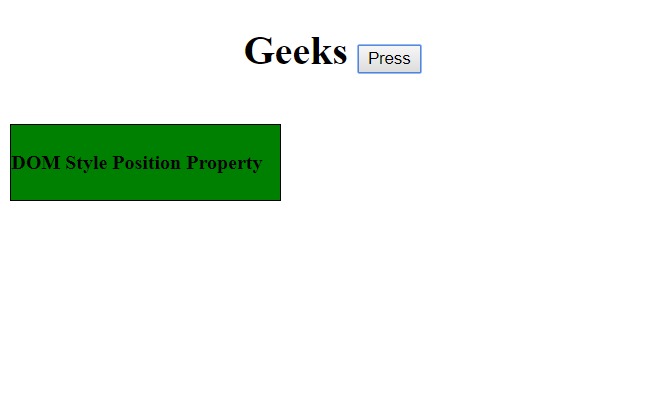
- 在單擊按鈕之前:
- inherit:它繼承了父元素的位置值。
Example:<!DOCTYPE html> <html> <head> <h1> <center>Geeks <button onclick="position()"> Press </button> </center> </h1> <br> <style> #gfg { border:1px solid black; background-color:green; width:215px; height:60px; position:relative; top:100px; } </style> </head> <body> <div id="gfg"> <h4>DOM Style Position Property</h4> </div> <script> function position() { document.getElementById( "gfg").style.position = "inherit"; } </script> </body> </html>輸出:
- 在單擊按鈕之前:
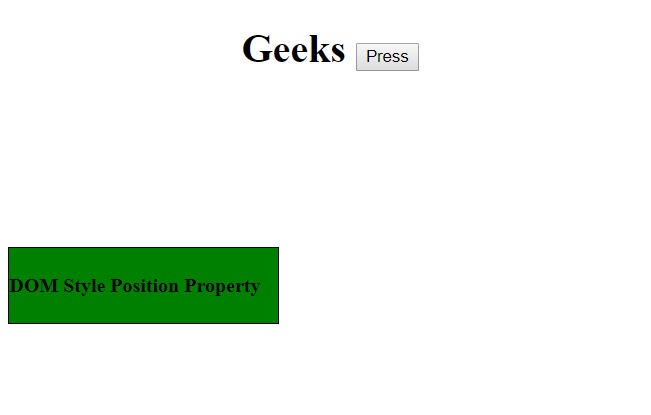
- 單擊按鈕後:
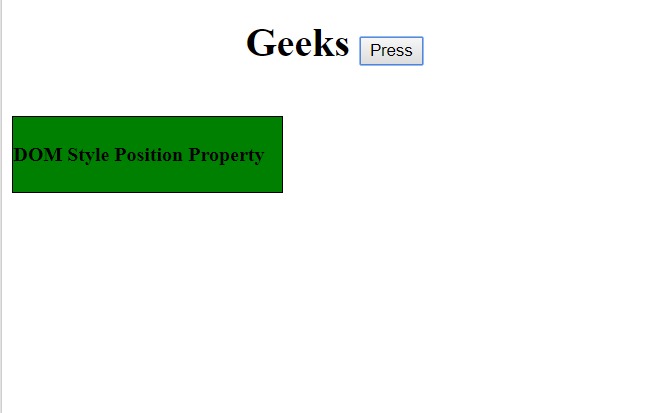
- 在單擊按鈕之前:
瀏覽器支持:DOM position屬性支持的瀏覽器如下:
- 穀歌瀏覽器
- IE瀏覽器
- Firefox
- Opera
- Safari
相關用法
- CSS list-style-position用法及代碼示例
- HTML Progress position用法及代碼示例
- HTML Geolocation position用法及代碼示例
- HTML Style top用法及代碼示例
- HTML Style right用法及代碼示例
- HTML Style textTransform用法及代碼示例
- HTML Style overflowX用法及代碼示例
- HTML Style marginBottom用法及代碼示例
- HTML Style borderRadius用法及代碼示例
- HTML Style margin用法及代碼示例
- HTML Style outlineWidth用法及代碼示例
- HTML Style counterIncrement用法及代碼示例
- HTML Style overflow用法及代碼示例
- HTML Style pageBreakBefore用法及代碼示例
- HTML Style textOverflow用法及代碼示例
注:本文由純淨天空篩選整理自riarawal99大神的英文原創作品 HTML | DOM Style position Property。非經特殊聲明,原始代碼版權歸原作者所有,本譯文未經允許或授權,請勿轉載或複製。
