jQuery Mobile 是一种基于 Web 的技术,用于创建可在各种屏幕尺寸的设备(例如手机、平板电脑和台式机)上响应并可访问的网站和应用程序。
在本文中,我们将使用 jQuery Mobile 工具栏位置选项。当位置选项设置为“fixed”工具栏使用 CSS 属性浮点数在内容上方“位置:固定”。
用法:
使用指定的位置选项初始化工具栏:
$( ".selector" ).toolbar({
position: "fixed"
});
初始化后获取或设置位置选项:
// Getter var position = $( ".selector" ).toolbar( "option", "position" ); // Setter $( ".selector" ).toolbar( "option", "position", "fixed" );
CDN 链接:首先,添加项目所需的 jQuery Mobile 脚本。
<link rel=”stylesheet” href=”https://code.jquery.com/mobile/1.4.5/jquery.mobile-1.4.5.min.css” />
<script src=”https://code.jquery.com/jquery-2.1.3.js”></script>
<script src=”https://code.jquery.com/mobile/1.4.5/jquery.mobile-1.4.5.js”></script>
例子:在此示例中,我们将位置选项设置为“固定的”这样工具栏就会浮点数在内容上。
HTML
<!DOCTYPE html>
<html lang="en">
<head>
<meta charset="UTF-8" />
<meta http-equiv="X-UA-Compatible" content="IE=edge" />
<meta name="viewport" content=
"width=device-width, initial-scale=1.0" />
<link rel="stylesheet" href=
"https://code.jquery.com/mobile/1.4.5/jquery.mobile-1.4.5.min.css"/>
<script src="https://code.jquery.com/jquery-2.1.3.js">
</script>
<script src=
"https://code.jquery.com/mobile/1.4.5/jquery.mobile-1.4.5.js">
</script>
<script>
$(document).ready(function () {
$("#divID").toolbar({
position: "fixed",
});
});
</script>
</head>
<body>
<div data-role="page">
<center>
<h2 style="color:green">
GeeksforGeeks
</h2>
<h3>jQuery Mobile Toolbar position option</h3>
<h2>What is GeekforGeeks?</h2>
<p style="padding:0px 20px;">
GeeksforGeeks is a computer science portal
for geeks by geeks. Here you can find
articles on various computer science topics
like Data Structures, Algorithms and many
more.... GeekforGeeks was founded by Sandeep
Jain in 2009. GeeksforGeeks also provide
courses, you can find the courses at
<a href="https://www.geeksforgeeks.org/courses">
https://www.geeksforgeeks.org/courses
</a> For cracking interviews of top product
based companies, you need to have good and
deep understanding of topics like DSA, System
design etc. GeeksforGeeks provide you quality
content so that you can prepare for the
interviews. GeeksforGeeks also have a practice
portal where you can practice problems and
brush on your skills. You can visit the
practice portal at
<a href="https://practice.geeksforgeeks.org">
https://practice.geeksforgeeks.org</a>
</p>
</center>
<div id="divID" data-role="header">
<h1>Toolbar</h1>
</div>
</div>
</body>
</html>输出:
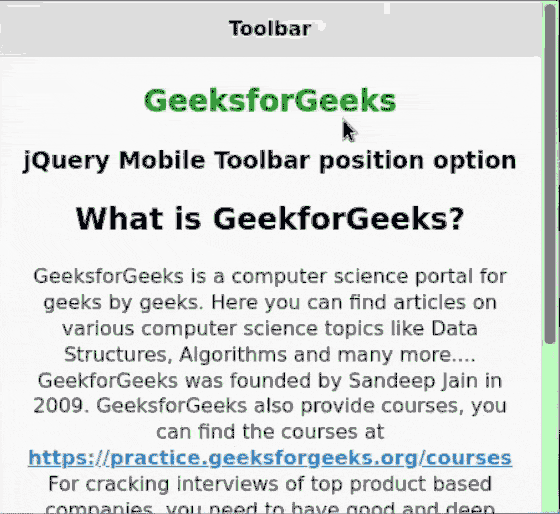
工具栏浮点数在其他内容之上
参考: https://api.jquerymobile.com/toolbar/#option-position
相关用法
- jQuery Mobile Toolbar destroy()用法及代码示例
- jQuery Mobile Toolbar updatePagePadding()用法及代码示例
- jQuery Mobile Toolbar option()用法及代码示例
- jQuery Mobile Toolbar refresh()用法及代码示例
- jQuery Mobile Toolbar enable()用法及代码示例
- jQuery Mobile Toolbar toggle()用法及代码示例
- jQuery Mobile Toolbar disable()用法及代码示例
- jQuery Mobile Toolbar show()用法及代码示例
- jQuery Mobile Toolbar hide()用法及代码示例
- jQuery Mobile Toolbar backBtnTheme用法及代码示例
- jQuery Mobile Toolbar tapToggleBlacklist用法及代码示例
- jQuery Mobile Toolbar disabled用法及代码示例
- jQuery Mobile Toolbar updatePagePadding用法及代码示例
- jQuery Mobile Toolbar trackPersistentToolbars用法及代码示例
- jQuery Mobile Toolbar supportBlacklist用法及代码示例
- jQuery Mobile Toolbar disablePageZoom用法及代码示例
- jQuery Mobile Toolbar hideDuringFocus用法及代码示例
- jQuery Mobile Toolbar tapToggle用法及代码示例
- jQuery Mobile Toolbar theme用法及代码示例
- jQuery Mobile Toolbar create用法及代码示例
- jQuery Mobile Toolbar classes用法及代码示例
- jQuery Mobile Toolbar fullscreen用法及代码示例
- jQuery Mobile Toolbar defaults用法及代码示例
- jQuery Mobile Toolbar transition用法及代码示例
- jQuery Mobile Toolbar backBtnText用法及代码示例
注:本文由纯净天空筛选整理自vpsop大神的英文原创作品 jQuery Mobile Toolbar position Option。非经特殊声明,原始代码版权归原作者所有,本译文未经允许或授权,请勿转载或复制。
