HTML DOM中的Style背景属性是一种简写属性,用于设置或返回元素的背景。它可以帮助操纵八个背景属性中的一个或多个。
用法:
- 它返回背景属性。
object.style.background
- 用于设置背景属性。
object.style.background = "color image repeat attachment position size origin clip|initial|inherit"
属性值:后台有8个属性,如下所述:
- color:用于设置元素的背景色。它对应于background-color属性。
- image:它用于设置元素的背景图像。它对应于background-image属性。
- repeat:它用于设置应如何沿x和y轴重复背景图像。它对应于background-repeat属性。
- attachment:它用于设置图像将滚动还是保持固定。它对应于background-attachment属性。
- position:它用于设置背景图像的开始位置。它对应于background-position属性。
- size:它用于以固定单位或百分比设置背景图像的大小。它对应于background-size属性。
- origin:background-origin属性指定背景图像的原点位置。它对应于background-origin属性。
- clip:用于设置背景图像的绘制区域。它对应于background-clip属性。
- initial:用于将属性设置为其默认值。
- inherit:它用于从其父项继承属性。
例:背景色属性
<!DOCTYPE html>
<html>
<head>
<title>
DOM Style Background Property
</title>
<style>
.GFG {
height:250px;
width:250px;
border-style:solid;
}
</style>
</head>
<body>
<h1 style="color:green">
GeeksforGeeks
</h1>
<b>DOM Style Background Property</b>
<p>
Click on the button to set
the background color
</p>
<div class="GFG"></div>
<button onclick="setBg()">
Set background color
</button>
<!-- Script to set the background color -->
<script>
function setBg() {
elem = document.querySelector('.GFG');
elem.style.background = "green";
}
</script>
</body>
</html> 输出:
- 单击按钮之前:
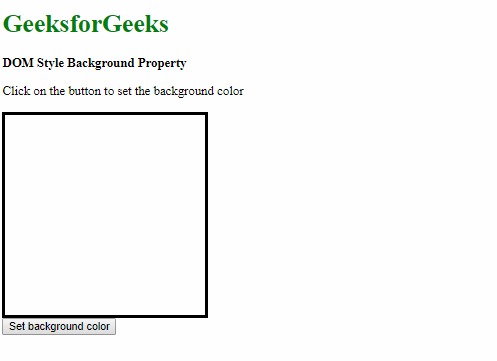
- 单击按钮后:
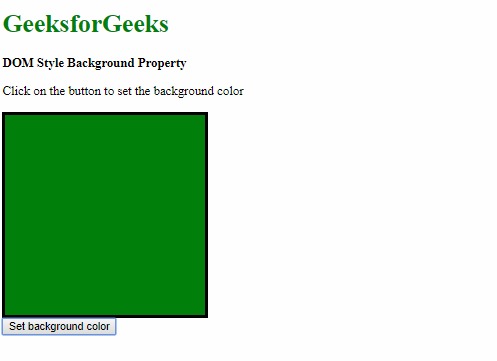
例:background-image属性
<!DOCTYPE html>
<html>
<head>
<title>
DOM Style Background Property
</title>
<style>
.GFG {
height:250px;
width:250px;
border-style:solid;
}
</style>
</head>
<body>
<h1 style="color:green">
GeeksforGeeks
</h1>
<b>DOM Style Background Property</b>
<p>
Click on the button to set
the background image
</p>
<div class="GFG"></div>
<button onclick="setBg()">
Set background color
</button>
<!-- Script to set the background image -->
<script>
function setBg() {
elem = document.querySelector('.GFG');
elem.style.background =
"url('https://media.geeksforgeeks.org/wp-content/uploads/20190314004249/sample-image2.png')";
}
</script>
</body>
</html> 输出:
- 单击按钮之前:
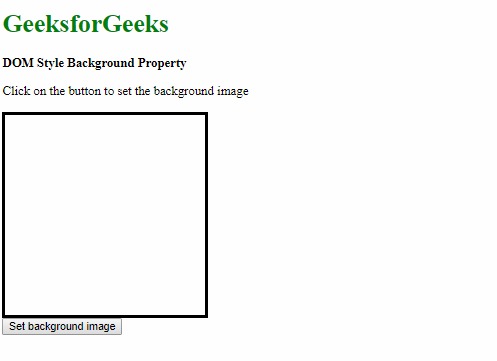
- 单击按钮后:

例:本示例使用repeat-x属性沿x轴重复背景图像。
<!DOCTYPE html>
<html>
<head>
<title>
DOM Style Background Property
</title>
<style>
.GFG {
height:250px;
width:250px;
border-style:solid;
}
</style>
</head>
<body>
<h1 style="color:green">
GeeksforGeeks
</h1>
<b>DOM Style Background Property</b>
<p>
Click on the button to set
the background image
</p>
<div class="GFG"></div>
<button onclick="setBg()">
Set background color
</button>
<!-- Script to set the background color -->
<script>
function setBg() {
elem = document.querySelector('.GFG');
elem.style.background =
"url('https://media.geeksforgeeks.org/wp-content/uploads/20190314004249/sample-image2.png') repeat-x";
}
</script>
</body>
</html> 输出:
- 单击按钮之前:
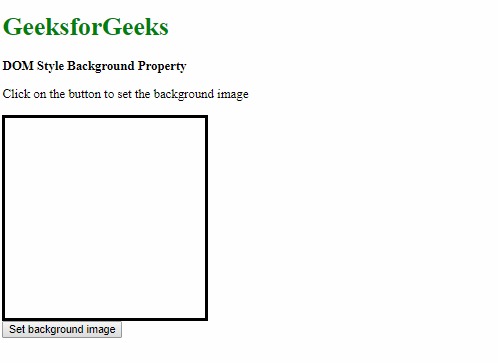
- 单击按钮后:
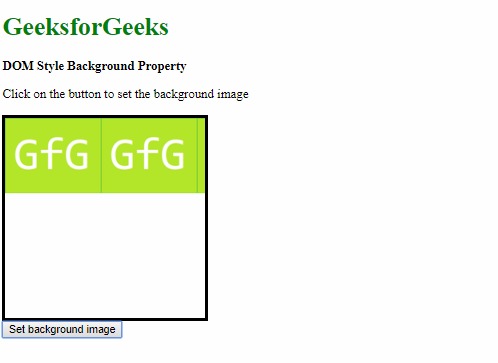
例:本示例将附件属性设置为“滚动”。
<!DOCTYPE html>
<html>
<head>
<title>
DOM Style Background Property
</title>
<style>
body {
background:url(
'https://media.geeksforgeeks.org/wp-content/uploads/20190311222622/sample-image.png')
no-repeat right top / 200px;
background-attachment:fixed;
}
#scrolling-area {
height:1000px;
}
</style>
</head>
<body>
<h1 style="color:green">
GeeksforGeeks
</h1>
<b>DOM Style Background Property</b>
<p>
Click on the button to set
the background color
</p>
<div class="GFG"></div>
<button onclick="setBg()">
Set background color
</button>
<div id="scrolling-area"><br>
This is a large area for scrolling.
</div>
<!-- Script to change backgroundAttachment -->
<script>
function setBg() {
document.body.style.backgroundAttachment
= 'scroll';
}
</script>
</body>
</html> 输出:
- 单击按钮之前:
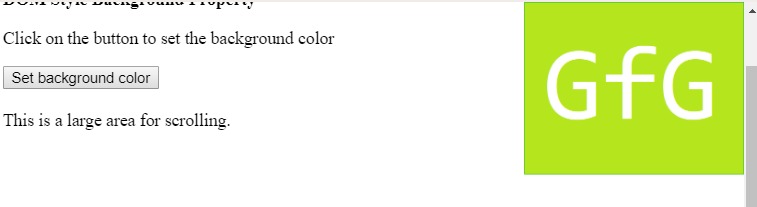
- 单击按钮后:
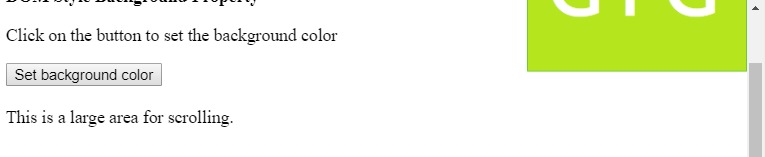
例:本示例将背景图像的位置设置为“中心”。
<!DOCTYPE html>
<html>
<head>
<title>
DOM Style Background Property
</title>
<style>
.GFG {
height:250px;
width:250px;
border-style:solid;
}
</style>
</head>
<body>
<h1 style="color:green">
GeeksforGeeks
</h1>
<b>DOM Style Background Property</b>
<p>
Click on the button to set
the background image
</p>
<div class="GFG"></div>
<button onclick="setBg()">
Set background color
</button>
<!-- Script to set the background color -->
<script>
function setBg() {
elem = document.querySelector('.GFG');
elem.style.background =
"url('https://media.geeksforgeeks.org/wp-content/uploads/20190314004249/sample-image2.png') no-repeat center";
}
</script>
</body>
</html> 输出:
- 单击按钮之前:
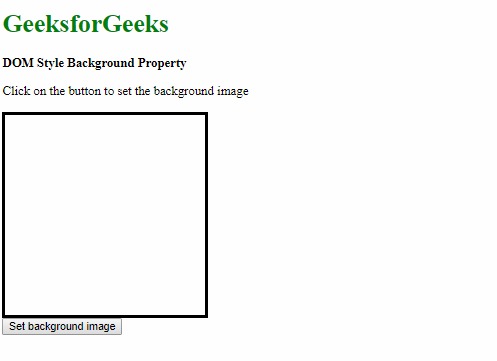
- 单击按钮后:
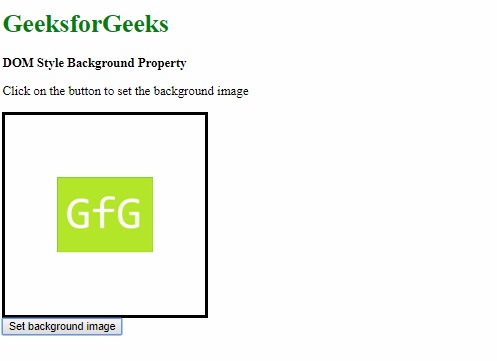
例:本示例将背景图片的大小设置为宽度为“ 200px”,高度为“ 150px”。
<!DOCTYPE html>
<html>
<head>
<title>
DOM Style Background Property
</title>
<style>
.GFG {
height:250px;
width:250px;
border-style:solid;
}
</style>
</head>
<body>
<h1 style="color:green">
GeeksforGeeks
</h1>
<b>DOM Style Background Property</b>
<p>
Click on the button to set
the background image
</p>
<div class="GFG"></div>
<button onclick="setBg()">
Set background color
</button>
<!-- Script to set the background color -->
<script>
function setBg() {
elem = document.querySelector('.GFG');
elem.style.background =
"url('https://media.geeksforgeeks.org/wp-content/uploads/20190314004249/sample-image2.png') no-repeat center / 200px 150px ";
}
</script>
</body>
</html> 输出:
- 单击按钮之前:
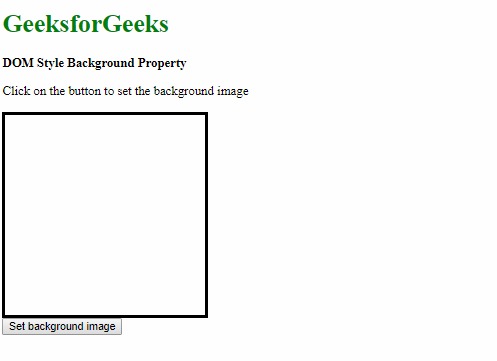
- 单击按钮后:
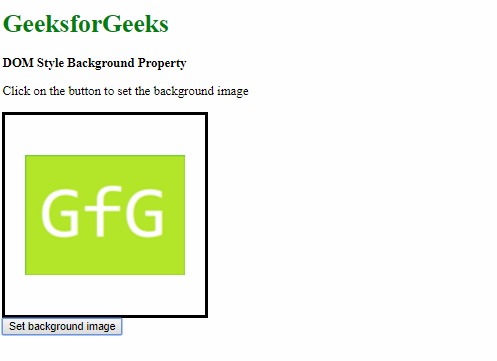
例:本示例将背景原点设置为“ border-box”。
<!DOCTYPE html>
<html>
<head>
<title>
DOM Style Background Property
</title>
<style>
.GFG {
height:250px;
width:250px;
padding:20px;
border:10px dotted;
}
</style>
</head>
<body>
<h1 style="color:green">
GeeksforGeeks
</h1>
<b>DOM Style Background Property</b>
<p>
Click on the button to set
the background image
</p>
<div class="GFG"></div>
<button onclick="setBg()">
Set background image
</button>
<!-- Script to set background origin property -->
<script>
function setBg() {
elem = document.querySelector('.GFG');
elem.style.background =
"url('https://media.geeksforgeeks.org/wp-content/uploads/20190314004249/sample-image2.png') no-repeat border-box";
}
</script>
</body>
</html> 输出:
- 单击按钮之前:
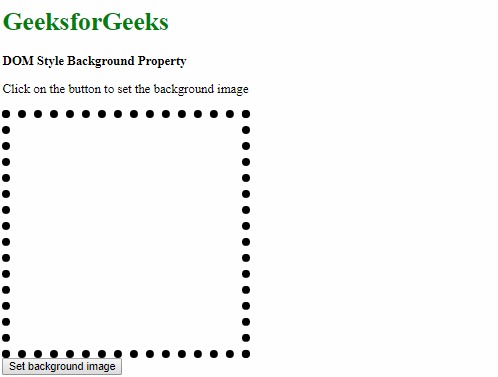
- 单击按钮后:
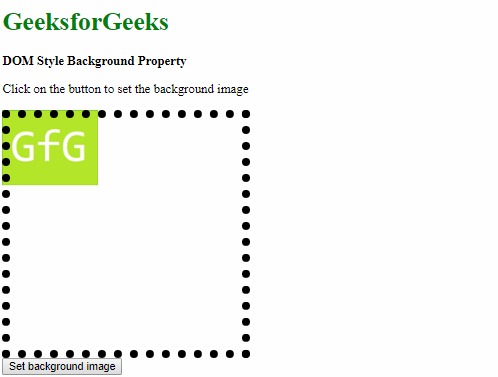
例:本示例将背景剪辑设置为“ content-box”。
<!DOCTYPE html>
<html>
<head>
<title>
DOM Style Background Property
</title>
<style>
.GFG {
height:250px;
width:250px;
border:10px dotted;
}
</style>
</head>
<body>
<h1 style="color:green">
GeeksforGeeks
</h1>
<b>DOM Style Background Property</b>
<p>
Click on the button to set
the background color
</p>
<div class="GFG"></div>
<button onclick="setBg()">
Set background color
</button>
<!-- Script to set background clip property -->
<script>
function setBg() {
elem = document.querySelector('.GFG');
elem.style.background = "green content-box";
}
</script>
</body>
</html> 输出:
- 单击按钮之前:
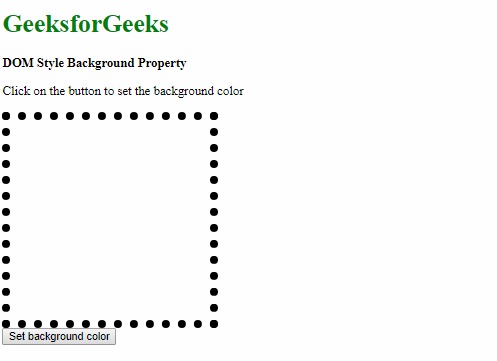
- 单击按钮后:
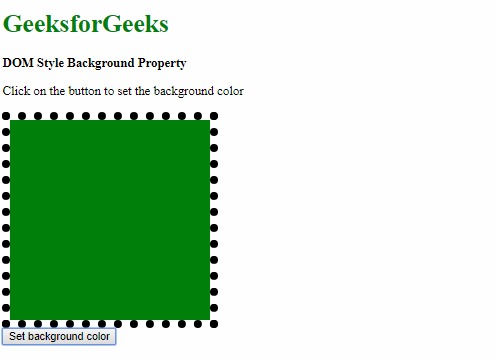
例:它将属性设置为默认值
<!DOCTYPE html>
<html>
<head>
<title>
DOM Style Background Property
</title>
<style>
.GFG {
height:250px;
width:250px;
border-style:solid;
background:green
}
</style>
</head>
<body>
<h1 style="color:green">
GeeksforGeeks
</h1>
<b>DOM Style Background Property</b>
<p>
Click on the button to set the
background to initial
</p>
<div class="GFG"></div>
<button onclick="setBg()">
Set background
</button>
<!-- Script to set background property -->
<script>
function setBg() {
elem = document.querySelector('.GFG');
elem.style.background = "initial";
}
</script>
</body>
</html> 输出:
-
-
单击按钮之前:
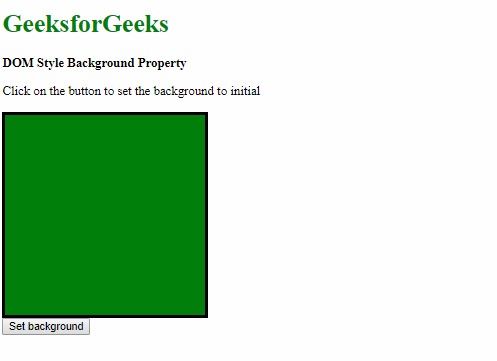
- 单击按钮后:
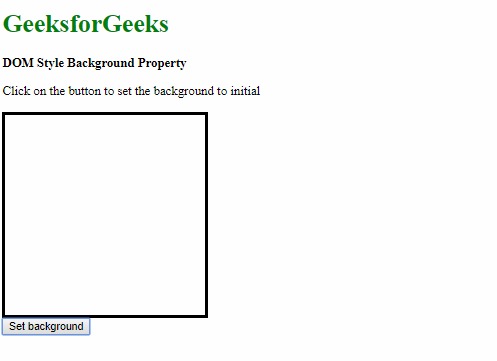
例:它用于从其父项继承属性
<!DOCTYPE html>
<html>
<head>
<title>
DOM Style Background Property
</title>
<style>
.GFG {
margin:20px;
height:100px;
width:100px;
border:5px solid;
}
#parent {
height:250px;
width:250px;
border:1px solid;
background:
url('https://media.geeksforgeeks.org/wp-content/uploads/20190314004249/sample-image2.png') center / cover;
}
</style>
</head>
<body>
<h1 style="color:green">
GeeksforGeeks
</h1>
<b>DOM Style Background Property</b>
<p>
Click on the button to set
the background to inherit
</p>
<div id="parent">
<div class="GFG"></div>
</div>
<button onclick="setBg()">
Set background
</button>
<!-- Script to set background property -->
<script>
function setBg() {
elem = document.querySelector('.GFG');
elem.style.background = "inherit";
}
</script>
</body>
</html> 输出:
- 单击按钮之前:
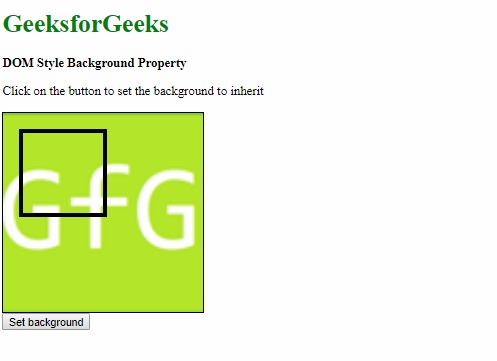
- 单击按钮后:
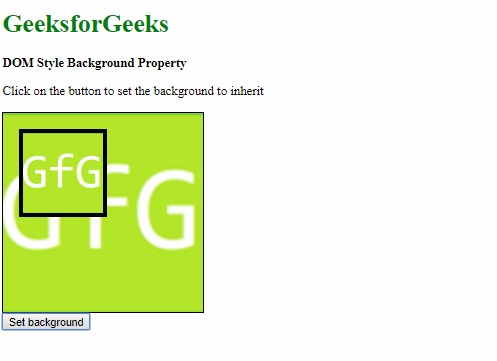
支持的浏览器:下面列出了背景属性支持的浏览器:
- Chrome 1.0
- Internet Explorer 4.0
- Firefox 1.0
- Opera 3.5
- Safari 1.0
相关用法
- HTML Style top用法及代码示例
- HTML Style right用法及代码示例
- HTML Style animationTimingFunction用法及代码示例
- HTML Style visibility用法及代码示例
- HTML Style fontSizeAdjust用法及代码示例
- HTML Style marginTop用法及代码示例
- HTML Style textShadow用法及代码示例
- HTML Style flexShrink用法及代码示例
- HTML Style textDecorationStyle用法及代码示例
- HTML Style fontVariant用法及代码示例
- HTML Style borderImageSlice用法及代码示例
- HTML Style pageBreakBefore用法及代码示例
- HTML Style paddingRight用法及代码示例
- HTML Style paddingLeft用法及代码示例
注:本文由纯净天空筛选整理自sayantanm19大神的英文原创作品 HTML | DOM Style background Property。非经特殊声明,原始代码版权归原作者所有,本译文未经允许或授权,请勿转载或复制。
