jQuery Mobile 是一组基于 HTML5 的用户系统交互小部件工具箱,用于构建在 jQuery 之上的各种用途。它旨在构建可通过移动设备、选项卡和桌面访问的快速响应的网站。 jQuery Listview 是一个用于创建漂亮列表的小部件。它是一个简单且响应式的列表视图,用于查看无序列表。
在本文中,我们将使用 jQuery Mobile Listview图标选项。链接列表项可以具有与 jQuery Mobile 不同的图标。该图标出现在列表项的末尾。我们有很多图标来展示不同的条件。该选项也暴露给“数据属性:data-icon”
用法:更改链接列表项的图标的语法如下。
$(".items").listview({
icon:"arrow-r",
});
jQuery Mobile 有多个图标。完整列表如下:
|
图标列表 |
||||
| action | audio | check | grid | power |
| alert | back | clock | heart | recycle |
| arrow-d | bars | cloud | home | refresh |
| arrow-d-l | bullets | comment | info | search |
| arrow-d-r | calendar | delete | location | shop |
| arrow-l | camera | edit | lockmail | star |
| arrow-r | carat-d | eye | minus | tag |
| arrow-u | carat-l | forbidden | navigation | user |
| arrow-u-l | carat-r | forward | phone | video |
| arrow-u-r | carat-u | gear | plus | |
CDN 链接:首先,添加项目所需的 jQuery Mobile 脚本。
<link rel=”stylesheet” href=”https://code.jquery.com/mobile/1.4.5/jquery.mobile-1.4.5.min.css” />
<script src=”https://code.jquery.com/jquery-1.11.1.min.js”></script>
<script src=”https://code.jquery.com/mobile/1.4.5/jquery.mobile-1.4.5.min.js”></script>
示例 1:以下示例演示了使用星形图标的列表视图。
HTML
<!DOCTYPE html>
<html lang="en">
<head>
<meta charset="UTF-8" />
<meta http-equiv="X-UA-Compatible"
content="IE=edge" />
<meta name="viewport"
content="width=device-width, initial-scale=1.0" />
<title>GeeksforGeeks</title>
<link rel="stylesheet" href=
"https://code.jquery.com/mobile/1.4.5/jquery.mobile-1.4.5.min.css" />
<script src=
"https://code.jquery.com/jquery-1.11.1.min.js">
</script>
<script src=
"https://code.jquery.com/mobile/1.4.5/jquery.mobile-1.4.5.min.js">
</script>
</head>
<body>
<h4>GeeksforGeeks Light Theme Listview</h4>
<ul class="items" data-role="listview">
<li>
<a href=
"https://www.geeksforgeeks.org/data-structures"
target="_blank">
Data Structures
</a>
</li>
<li>
<a href=
"https://www.geeksforgeeks.org/courses/complete-interview-preparation"
target="_blank">
Interview preparation
</a>
</li>
<li>
<a href="https://www.geeksforgeeks.org/java"
target="_blank">
Java Prgramming
</a>
</li>
</ul>
<script>
$(".items").listview({
icon: "star",
});
</script>
</body>
</html>输出:
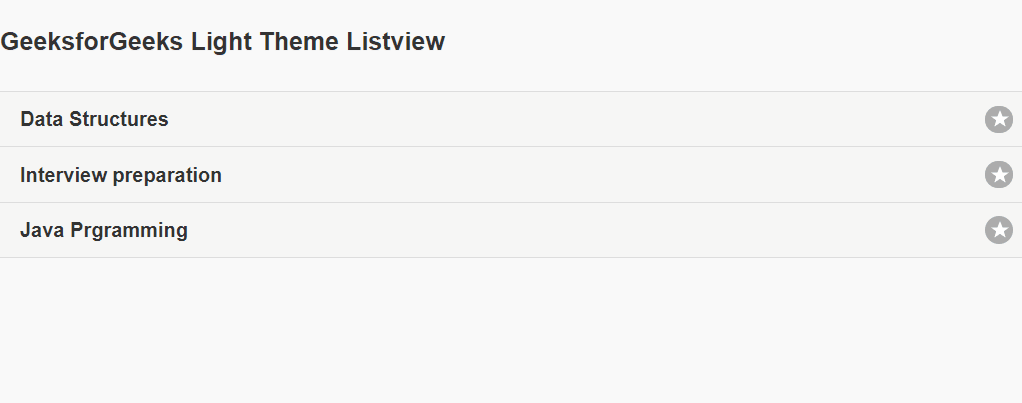
示例 2:以下示例演示了使用右箭头图标作为“arrow-r”的列表视图。
HTML
<!DOCTYPE html>
<html lang="en">
<head>
<meta charset="UTF-8" />
<meta http-equiv="X-UA-Compatible"
content="IE=edge" />
<meta name="viewport"
content="width=device-width, initial-scale=1.0" />
<title>GeeksforGeeks</title>
<link rel="stylesheet"
href=
"https://code.jquery.com/mobile/1.4.5/jquery.mobile-1.4.5.min.css" />
<script src=
"https://code.jquery.com/jquery-1.11.1.min.js">
</script>
<script src=
"https://code.jquery.com/mobile/1.4.5/jquery.mobile-1.4.5.min.js">
</script>
</head>
<body>
<h4>GeeksforGeeks Light Theme Listview</h4>
<ul class="items" data-role="listview">
<li>
<a href=
"https://www.geeksforgeeks.org/data-structures"
target="_blank">
Data Structures
</a>
</li>
<li>
<a href=
"https://www.geeksforgeeks.org/courses/complete-interview-preparation"
target="_blank">
Interview preparation
</a>
</li>
<li>
<a href="https://www.geeksforgeeks.org/java"
target="_blank">
Java Prgramming
</a>
</li>
</ul>
<script>
$(".items").listview({
icon: "arrow-r",
});
</script>
</body>
</html>输出:
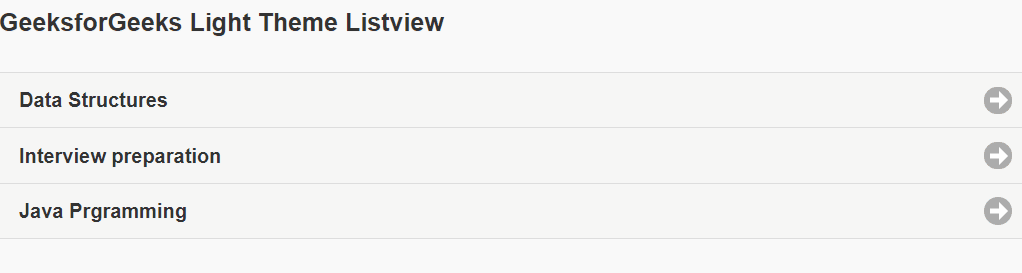
参考: https://api.jquerymobile.com/listview/#option-icon
相关用法
- jQuery Mobile Listview initSelector用法及代码示例
- jQuery Mobile Listview inset用法及代码示例
- jQuery Mobile Listview refresh()用法及代码示例
- jQuery Mobile Listview filter用法及代码示例
- jQuery Mobile Listview countTheme用法及代码示例
- jQuery Mobile Listview splitIcon用法及代码示例
- jQuery Mobile Listview autodividers用法及代码示例
- jQuery Mobile Listview filterReveal用法及代码示例
- jQuery Mobile Listview autodividersSelector用法及代码示例
- jQuery Mobile Listview classes用法及代码示例
- jQuery Mobile Listview filterTheme用法及代码示例
- jQuery Mobile Listview splitTheme用法及代码示例
- jQuery Mobile Listview filterPlaceholder用法及代码示例
- jQuery Mobile Listview filterCallback用法及代码示例
- jQuery Mobile Listview theme用法及代码示例
- jQuery Mobile Listview defaults用法及代码示例
- jQuery Mobile Listview disabled用法及代码示例
- jQuery Mobile Listview dividerTheme用法及代码示例
- jQuery Mobile Listview create用法及代码示例
- jQuery Mobile Loader hide()用法及代码示例
- jQuery Mobile Loader show()用法及代码示例
- jQuery Mobile Loader loading()用法及代码示例
- jQuery Mobile Loader fakeFixLoader()用法及代码示例
- jQuery Mobile Loader checkLoaderPosition()用法及代码示例
- jQuery Mobile Loader resetHtml()用法及代码示例
注:本文由纯净天空筛选整理自manavsarkar07大神的英文原创作品 jQuery Mobile Listview icon Option。非经特殊声明,原始代码版权归原作者所有,本译文未经允许或授权,请勿转载或复制。
