HTML DOM中的borderBottomWidth样式属性用于设置或返回元素底部边框的宽度。
用法:
- 用于返回底部边框的宽度。
object.style.borderBottomWidth
- 用于设置底部边框的宽度。
border-bottom-width:"medium|thin|thick|length|initial|inherit";
返回值:它返回选定元素的底部边框宽度。
属性值:
- medium:它设置中等大小的底部边框。它是默认值。
- thin:它设置了底部的细边框。
- thick:它设置了较粗的底部边框。
- length:它设置边框的宽度。它不取负值。
- initial:它将borderBottomWidth属性设置为其默认值。
- inherit:它用于从其父元素继承。
范例1:本示例使用borderBottomWidth属性的粗值。
<!DOCTYPE html>
<html>
<head>
<title>
HTML | DOM Style borderBottomWidth Property
</title>
<style>
div {
color:green;
border:1px solid green;
text-align:center;
}
</style>
</head>
<body>
<div id="main">
<h1>GeeksforGeeks.!</h1>
</div>
<br>
<input type="button" value="Click Me.!" onclick="geeks()" />
<script>
function geeks() {
document.getElementById("main").style.borderBottomWidth
= "thick";
}
</script>
</body>
</html>输出:
在单击按钮之前:
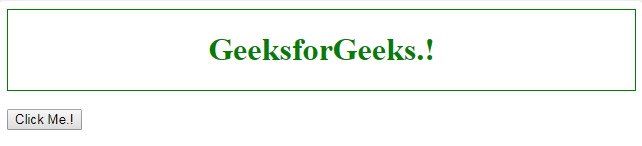
单击按钮后:
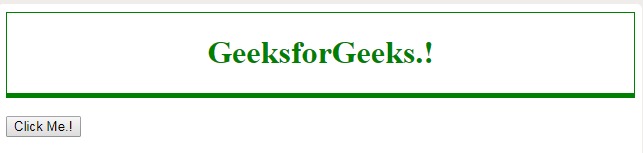
范例2:本示例使用borderBottomWidth属性的精简值。
<!DOCTYPE html>
<html>
<head>
<title>
HTML | DOM Style borderBottomWidth Property
</title>
<style>
div {
color:green;
border:8px solid green;
text-align:center;
}
</style>
</head>
<body>
<div id = "main">
<h1>GeeksforGeeks.!</h1>
</div>
<br>
<input type = "button" value = "Click Me.!"
onclick = "geeks()" />
<script>
function geeks() {
document.getElementById("main").style.borderBottomWidth
= "thin";
}
</script>
</body>
</html> 输出:
在单击按钮之前:
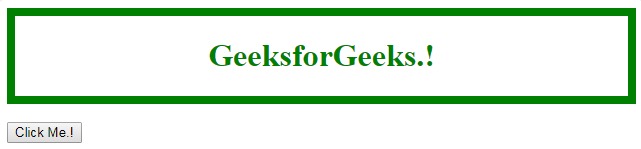
单击按钮后:
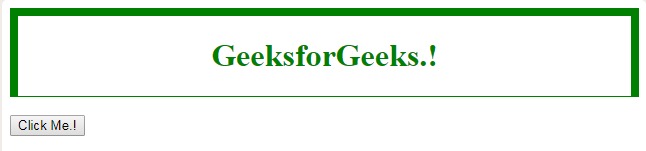
支持的浏览器:下面列出了style borderBottomWidth属性支持的浏览器:
- 谷歌浏览器1.0
- Internet Explorer 4.0
- Firefox 1.0
- Opera 3.5
- Safari 1.0
相关用法
- HTML Style right用法及代码示例
- HTML Style top用法及代码示例
- HTML Style textDecorationLine用法及代码示例
- HTML Style borderRight用法及代码示例
- HTML Style borderLeft用法及代码示例
- HTML Style wordSpacing用法及代码示例
- HTML Style textAlign用法及代码示例
- HTML Style textDecoration用法及代码示例
- HTML Style opacity用法及代码示例
- HTML Style height用法及代码示例
- HTML Style whiteSpace用法及代码示例
- HTML Style columnRuleStyle用法及代码示例
- HTML Style display用法及代码示例
- HTML Style transformStyle用法及代码示例
- HTML Style visibility用法及代码示例
注:本文由纯净天空筛选整理自kundankumarjha大神的英文原创作品 HTML | DOM Style borderBottomWidth Property。非经特殊声明,原始代码版权归原作者所有,本译文未经允许或授权,请勿转载或复制。
