image-rendering属性用于设置用于图像缩放的算法类型。当用户将图像缩放到原始尺寸以上或以下时,可以使用此属性来修改缩放行为。
用法:
shape-rendering:auto | crisp-edges | pixelated | initial | inherit
属性值:
- auto:它用于指示缩放算法将取决于用户代理。不同的浏览器可能具有不同的算法。
例:
<!DOCTYPE html> <html> <head> <title> CSS | image-rendering </title> <style> .image-crisp { /* Using the crisp-edges value for demonstration */ image-rendering:crisp-edges; } .image-auto { image-rendering:auto; } </style> </head> <body> <h1 style="color:green"> GeeksforGeeks </h1> <b> CSS | image-rendering </b> <p> Comparing the 'crisp-edges' value with the 'auto' value in Firefox </p> <div class="container"> <img class="image-crisp" src= "https://media.geeksforgeeks.org/wp-content/uploads/20191202010422/eg-image.png" width="250px"> <img class="image-auto" src= "https://media.geeksforgeeks.org/wp-content/uploads/20191202010422/eg-image.png" width="250px"> </div> </body> </html>输出:将crisp-edges值与自动值进行比较
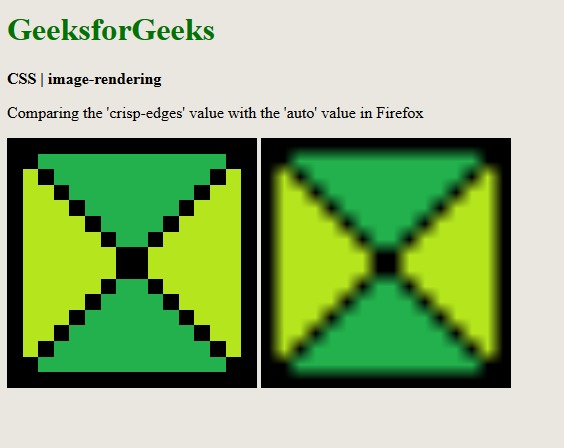
- crisp-edges:它用于指示算法将保留图像中的对比度和边。由于使用anti-aliasing,它不会使颜色变平滑或使图像模糊。此处使用的一些算法是nearest-neighbor和其他非平滑缩放算法。
例:
<!DOCTYPE html> <html> <head> <title> CSS | image-rendering </title> <style> .image-auto { image-rendering:auto; } .image-crisp { image-rendering:crisp-edges; } </style> </head> <body> <h1 style="color:green"> GeeksforGeeks </h1> <b> CSS | image-rendering </b> <p> Comparing the 'auto' value with the 'crisp-edges' value in Firefox </p> <div class="container"> <img class="image-auto" src= "https://media.geeksforgeeks.org/wp-content/uploads/20191202010422/eg-image.png" width="250px"> <img class="image-crisp" src= "https://media.geeksforgeeks.org/wp-content/uploads/20191202010422/eg-image.png" width="250px"> </div> </body> </html>输出:将自动值与crisp-edges值进行比较
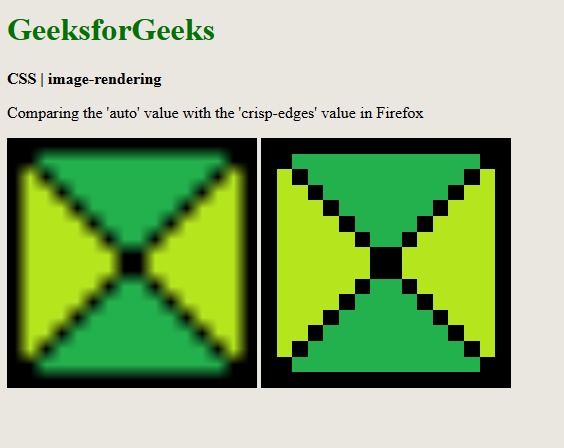
- pixelated:它用于指示按比例放大图像时使用nearest-neighbor算法。当图像按比例缩小时,其行为与自动值相同。
例:
<!DOCTYPE html> <html> <head> <title> CSS | image-rendering </title> <style> .image-crisp { /* Using the crisp-edges value for demonstration */ image-rendering:crisp-edges; } .image-pixelated { image-rendering:pixelated; } </style> </head> <body> <h1 style="color:green"> GeeksforGeeks </h1> <b> CSS | image-rendering </b> <p> Comparing the 'crisp-edges' value with the 'pixelated' value in Firefox </p> <div class="container"> <img class="image-crisp" src= "https://media.geeksforgeeks.org/wp-content/uploads/20191202010422/eg-image.png" width="250px"> <img class="image-pixelated" src= "https://media.geeksforgeeks.org/wp-content/uploads/20191202010422/eg-image.png" width="250px"> </div> </body> </html>输出:比较crisp-edges值和像素化值
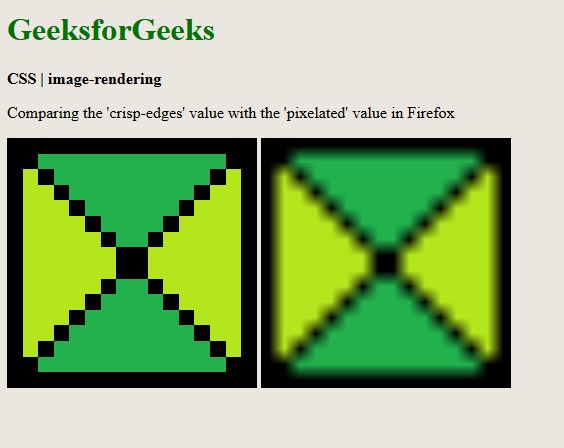
- initial:用于将属性设置为其默认值。
Example:<!DOCTYPE html> <html> <head> <title> CSS | image-rendering </title> <style> .image-crisp { /* Using the crisp-edges value for demonstration */ image-rendering:crisp-edges; } .image-auto { image-rendering:initial; } </style> </head> <body> <h1 style="color:green"> GeeksforGeeks </h1> <b> CSS | image-rendering </b> <p> Comparing the 'crisp-edges' value with the 'initial' value in Firefox </p> <div class="container"> <img class="image-crisp" src= "https://media.geeksforgeeks.org/wp-content/uploads/20191202010422/eg-image.png" width="250px"> <img class="image-auto" src= "https://media.geeksforgeeks.org/wp-content/uploads/20191202010422/eg-image.png" width="250px"> </div> </body> </html>输出:将crisp-edges值与初始值进行比较
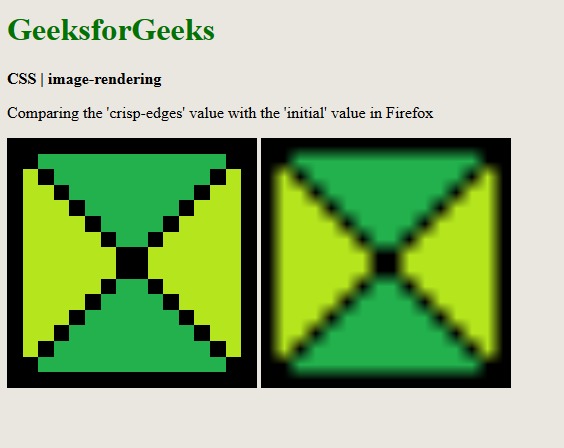
- inherit:它用于将属性设置为从其父元素继承。
支持的浏览器:image-rendering属性支持的浏览器如下所示:
- chrome
- 火狐浏览器
- 苹果浏览器
- Opera
相关用法
- CSS transition-property用法及代码示例
- CSS nav-up用法及代码示例
- CSS right属性用法及代码示例
- CSS nav-down用法及代码示例
- CSS nav-right用法及代码示例
- CSS all属性用法及代码示例
- CSS top属性用法及代码示例
- HTML li value用法及代码示例
- CSS transform属性用法及代码示例
- CSS overflow-y属性用法及代码示例
- CSS transition属性用法及代码示例
- HTML DOM id用法及代码示例
- CSS perspective属性用法及代码示例
- CSS clip属性用法及代码示例
- CSS fill属性用法及代码示例
注:本文由纯净天空筛选整理自sayantanm19大神的英文原创作品 CSS | image-rendering Property。非经特殊声明,原始代码版权归原作者所有,本译文未经允许或授权,请勿转载或复制。
