Python OpenCV getWindowImageRect() 函数返回客户端屏幕坐标,以及包含图片的窗口的宽度和高度。
cv2.getWindowImageRect()的语法
用法: cv2.getWindowImageRect(window_name)
参数:
- window_name - 显示图像/视频的窗口名称
返回:返回 x、y、w、h 的元组(四个整数的集合,包括矩形的坐标和大小)和窗口名称。
演示图片:

示例 1:使用 getWindowImageRect() Python 获取默认窗口大小
- 在上述代码中,导入了Python OpenCV library。路径变量存储本地计算机中图像的文件路径。
- imread() method 在默认模式下用于将给定文件从路径加载到图像变量中。
- 要使用getWindowImageRect()函数,我们需要先使用namedWindow() method创建一个窗口,并使用默认标志值。
- 创建窗口的getWindowImageRect()函数返回的尺寸和坐标打印在控制台上。返回值也可以单独赋值并打印。
- 使用imshow()方法将创建的窗口显示给用户。等待时间(此处为 0 毫秒)后,用户可以通过按键盘上的任意键来销毁所有窗口。
Python3
# Importing OpenCV
import cv2
# Path to image
path = 'C:/Users/Amisha Kirti/Downloads/GFG.png'
# Reading an image in default mode
image = cv2.imread(path)
# Creating window with name "Display1"
# of default size
cv2.namedWindow("Display1", cv2.WINDOW_AUTOSIZE)
# Using getWindowImageRect()
print(cv2.getWindowImageRect("Display1"))
# Assigning the returned values to variables
(x, y, windowWidth, windowHeight) = cv2.
getWindowImageRect("Display1")
"""
We can also assign values to variables by
accessing returned value by index
x = cv2.getWindowImageRect("Display1")[0]
y = cv2.getWindowImageRect("Display1")[1]
windowWidth=cv2.getWindowImageRect("Display1")[2]
windowHeight=cv2.getWindowImageRect("Display1")[3]
"""
print("Origin Coordinates(x,y): ", x, y)
print("Width: ", windowWidth)
print("Height: ", windowHeight)
# Displaying the image using imshow
cv2.imshow('Display1', image)
# Waiting 0ms for user to press any key
cv2.waitKey(0)
# Destroying all windows open on screen
cv2.destroyAllWindows() 输出:
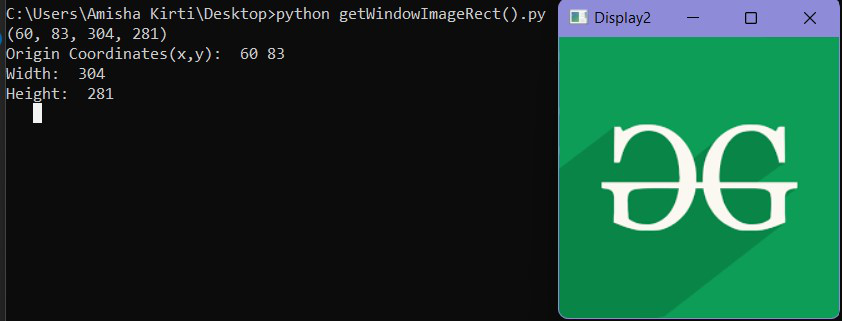
示例 1 控制台和窗口输出
示例 2:使用 getWindowImageRect() Python 获取全屏窗口大小
该函数帮助我们获得显示图像的窗口的确切像素数。
- 可以在全屏模式下创建一个窗口并获取其宽度和高度
- 要使用getWindowImageRect()函数,我们需要首先使用namedWindow() method创建一个窗口。在此示例中,使用WINDOW_FULLSCREEN 或WINDOW_NORMAL 标志值。
Python3
# Importing OpenCV
import cv2
# Path to image [NOTE: Here resized image
# is used to be able to fit to screen]
path = 'download3.png'
# Reading an image in default mode
image = cv2.imread(path)
# Creating a full screen window with
# name "Display2" using WINDOW_FULLSCREEN
# or WINDOW_NORMAL
cv2.namedWindow("Display2", cv2.WINDOW_NORMAL)
# Using getWindowImageRect()
print(cv2.getWindowImageRect("Display2"))
# Assigning the returned values to variables
(x, y, windowWidth, windowHeight) = cv2.
getWindowImageRect("Display2")
print("Origin Coordinates(x,y): ", x, y)
print("Width: ", windowWidth)
print("Height: ", windowHeight)
# Displaying the image using imshow
cv2.imshow('Display2', image)
# Waiting 0ms for user to press any key
cv2.waitKey(0)
# Destroying all created windows
# open on screen
cv2.destroyAllWindows() 输出:
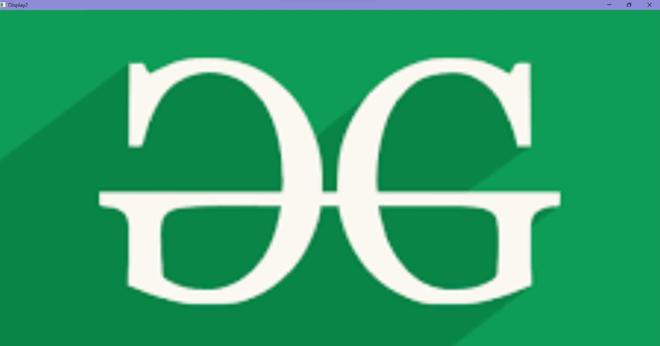
示例 2 窗口输出
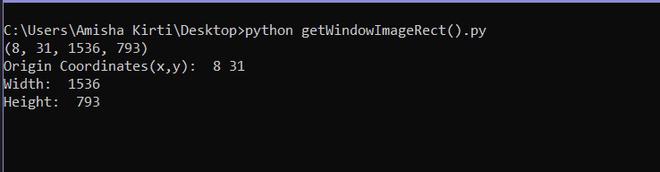
示例 2 控制台输出
相关用法
- Python OpenCV getgaussiankernel()用法及代码示例
- Python OpenCV getRotationMatrix2D()用法及代码示例
- Python OpenCV getTrackbarPos()用法及代码示例
- Python OpenCV cv2.circle()用法及代码示例
- Python OpenCV cv2.blur()用法及代码示例
- Python OpenCV cv2.ellipse()用法及代码示例
- Python OpenCV cv2.cvtColor()用法及代码示例
- Python OpenCV cv2.copyMakeBorder()用法及代码示例
- Python OpenCV cv2.imread()用法及代码示例
- Python OpenCV cv2.imshow()用法及代码示例
- Python OpenCV cv2.imwrite()用法及代码示例
- Python OpenCV cv2.putText()用法及代码示例
- Python OpenCV cv2.rectangle()用法及代码示例
- Python OpenCV cv2.arrowedLine()用法及代码示例
- Python OpenCV cv2.erode()用法及代码示例
- Python OpenCV cv2.line()用法及代码示例
- Python OpenCV cv2.flip()用法及代码示例
- Python OpenCV cv2.transpose()用法及代码示例
- Python OpenCV cv2.rotate()用法及代码示例
- Python OpenCV cv2.polylines()用法及代码示例
- Python OpenCV Canny()用法及代码示例
- Python OpenCV destroyAllWindows()用法及代码示例
- Python OpenCV Filter2D()用法及代码示例
- Python OpenCV haveImageReader()用法及代码示例
- Python OpenCV imdecode()用法及代码示例
注:本文由纯净天空筛选整理自amishakirti6410大神的英文原创作品 Python OpenCV – getWindowImageRect() Function。非经特殊声明,原始代码版权归原作者所有,本译文未经允许或授权,请勿转载或复制。
