jQuery UI包含GUI小部件,視覺效果和使用jQuery,CSS和HTML實現的主題。 jQuery UI非常適合建造網頁的UI接口。jQuery UI工具提示小部件可幫助我們添加新主題並允許自定義。在本文中,我們將看到如何使用展示jQuery UI工具提示中的選項。
這個展示選項用於在jQuery UI工具提示中顯示時添加動畫效果。默認情況下,值為真正。
用法:
$(".selector").tooltips(
{ show:true }
);
參數:
- Boolean:如果設置為false,則沒有顯示效果。
- Number:顯示工具提示的時間(毫秒)。
方法:首先,添加項目所需的jQuery UI腳本。
<link href=”https://code.jquery.com/ui/1.10.4/themes/ui-lightness/jquery-ui.css” rel=”stylesheet”>
<script src=”https://code.jquery.com/jquery-1.10.2.js”></script>
<script src=”https://code.jquery.com/ui/1.10.4/jquery-ui.js”></script>
範例1:以下代碼演示了以毫秒為單位的show選項的設置。
HTML
<!doctype html>
<html lang="en">
<head>
<meta charset="utf-8">
<link href=
"https://code.jquery.com/ui/1.10.4/themes/ui-lightness/jquery-ui.css"
rel="stylesheet">
<script src=
"https://code.jquery.com/jquery-1.10.2.js">
</script>
<script src=
"https://code.jquery.com/ui/1.10.4/jquery-ui.js">
</script>
<h1 style="color:green;">
GeeksforGeeks
</h1>
<h3>
jQuery UI | Tooltip show option
</h3>
<script>
$(function () {
$("#gfg1").tooltip({
show:1000
});
$("#gfg1").tooltip();
$("#gfg2").tooltip();
});
</script>
</head>
<body>
<label for="name">Name:</label>
<input id="gfg1" title="GeeksforGeeks">
<p><a id="gfg2" href="" title="GeeksforGeeks">
Click here!
</a></p>
</body>
</html>輸出:
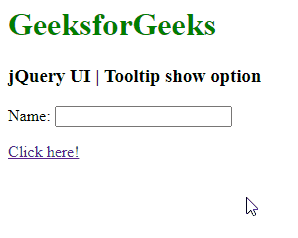
範例2:以下代碼演示了具有布爾值的show選項的設置。
HTML
<!doctype html>
<html lang="en">
<head>
<meta charset="utf-8">
<link href=
"https://code.jquery.com/ui/1.10.4/themes/ui-lightness/jquery-ui.css"
rel="stylesheet">
<script src="https://code.jquery.com/jquery-1.10.2.js"></script>
<script src="https://code.jquery.com/ui/1.10.4/jquery-ui.js">
</script>
<h1 style="color:green;">
GeeksforGeeks
</h1>
<h3>
jQuery UI | Tooltip show option
</h3>
<script>
$(function () {
$("#gfg1").tooltip({
show:true
});
$("#gfg1").tooltip();
$("#gfg2").tooltip();
});
</script>
</head>
<body>
<label for="name">Name:</label>
<input id="gfg1" title="GeeksforGeeks">
<p><a id="gfg2" href="" title="GeeksforGeeks">
Click here!
</a></p>
</body>
</html>輸出:
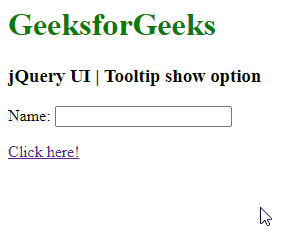
範例3:下麵的示例演示了具有slideDown和folds函數的工具提示顯示選項。請參閱輸出圖像以更好地理解。
HTML
<!doctype html>
<html lang="en">
<head>
<meta charset="utf-8">
<link href=
"https://code.jquery.com/ui/1.10.4/themes/ui-lightness/jquery-ui.css"
rel="stylesheet">
<script src="https://code.jquery.com/jquery-1.10.2.js"></script>
<script src="https://code.jquery.com/ui/1.10.4/jquery-ui.js">
</script>
<h1 style="color:green;">
GeeksforGeeks
</h1>
<h3>
jQuery UI | Tooltip show option
</h3>
<script>
$(function () {
$("#tooltipID1").tooltip({
show:"slideDown"
});
$("#tooltipID2").tooltip({
content:'Demonstrating tooltip show option..',
show:"fold"
});
});
</script>
</head>
<body>
<div id="divID">
<p><a id="tooltipID1"
title="GeeksForGeeks tooltip1">
This is tooltip1
</a></p>
<p><a id="tooltipID2"
title="GeeksForGeeks tooltip2">
This is tooltip2
</a></p>
</div>
</body>
</html>輸出:
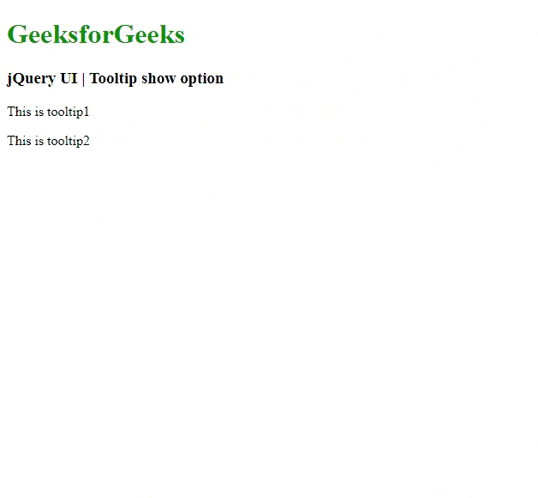
相關用法
- jQuery UI Tooltips disabled用法及代碼示例
- jQuery UI Tooltips track用法及代碼示例
- jQuery UI Tooltips option()用法及代碼示例
- jQuery UI Tooltips hide用法及代碼示例
- jQuery UI Tooltips content用法及代碼示例
- jQuery UI Tooltips open()用法及代碼示例
- jQuery UI Tooltips close()用法及代碼示例
- jQuery UI Tooltips enable()用法及代碼示例
- jQuery UI Tooltips disable()用法及代碼示例
- jQuery UI Tooltips destroy()用法及代碼示例
- jQuery UI Tooltips open用法及代碼示例
- jQuery UI Tooltips close用法及代碼示例
- jQuery UI Tooltips create用法及代碼示例
- JQuery Effect show()用法及代碼示例
- HTML DOM Dialog show()用法及代碼示例
注:本文由純淨天空篩選整理自taran910大神的英文原創作品 jQuery UI Tooltips show Option。非經特殊聲明,原始代碼版權歸原作者所有,本譯文未經允許或授權,請勿轉載或複製。
