jQuery UI包含GUI小部件,視覺效果和使用jQuery,CSS和HTML實現的主題。 jQuery UI非常適合建造網頁的UI接口。jQuery UI工具提示小部件可幫助我們添加新主題並允許自定義。在本文中,我們將看到如何使用內容 選項在工具提示中。
這個內容選項用於在工具提示中添加一些內容。
用法:
$( ".selector" ).tooltips(
{ content:"GeeksforGeeks!" }
);
參數:
- string:您要在工具提示中插入的值。
方法:首先,添加項目所需的jQuery UI腳本。
<link href=”https://code.jquery.com/ui/1.10.4/themes/ui-lightness/jquery-ui.css” rel=”stylesheet”>
<script src=”https://code.jquery.com/jquery-1.10.2.js”></script>
<script src=”https://code.jquery.com/ui/1.10.4/jquery-ui.js”></script>
例:以下示例演示了工具提示的content選項。
HTML
<!doctype html>
<html lang="en">
<head>
<meta charset="utf-8">
<link href=
"https://code.jquery.com/ui/1.10.4/themes/ui-lightness/jquery-ui.css"
rel="stylesheet">
<script src="https://code.jquery.com/jquery-1.10.2.js">
</script>
<script src="https://code.jquery.com/ui/1.10.4/jquery-ui.js">
</script>
<h1 style="color:green;">
GeeksforGeeks
</h1>
<h3>
jQuery UI | Tooltip content option
</h3>
<script>
$(function () {
$("#gfg1").tooltip({
content:"GeeksforGeeks!"
});
$("#gfg1").tooltip();
$("#gfg2").tooltip();
});
</script>
</head>
<body>
<label for="name">Name:</label>
<input id="gfg1" title="GeeksforGeeks">
<p><a id="gfg2" href="" title="GeeksforGeeks">
Click here!
</a></p>
</body>
</html>輸出:
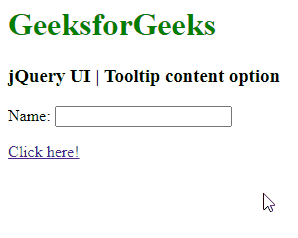
相關用法
- jQuery UI Tooltips disabled用法及代碼示例
- jQuery UI Tooltips track用法及代碼示例
- jQuery UI Tooltips option()用法及代碼示例
- jQuery UI Tooltips show用法及代碼示例
- jQuery UI Tooltips hide用法及代碼示例
- jQuery UI Tooltips open()用法及代碼示例
- jQuery UI Tooltips close()用法及代碼示例
- jQuery UI Tooltips enable()用法及代碼示例
- jQuery UI Tooltips disable()用法及代碼示例
- jQuery UI Tooltips destroy()用法及代碼示例
- jQuery UI Tooltips open用法及代碼示例
- jQuery UI Tooltips close用法及代碼示例
- jQuery UI Tooltips create用法及代碼示例
注:本文由純淨天空篩選整理自taran910大神的英文原創作品 jQuery UI Tooltips content Option。非經特殊聲明,原始代碼版權歸原作者所有,本譯文未經允許或授權,請勿轉載或複製。
