HTML <input> align属性与<input type =” image”>一起使用以设置图像的水平对齐方式。 HTML 5不支持它。
用法:
<input align="left|right|middle|top|bottom">
属性值:
- left:它将图像的对齐方式设置为左侧。
- right:它将图像的对齐设置在右侧。
- middle:它将图像的对齐方式设置为中间。
- top:它将图像的对齐方式设置为顶部。
- bottom:它将图像的对齐方式设置为底部。
范例1:
<!DOCTYPE html>
<html>
<head>
<title>
HTML input align Attribute
</title>
</head>
<body>
<h1 style="color:green;">GeeksforGeeks</h1>
<h3>HTML input align Attribute</h3>
<input type="image" src=
"https://media.geeksforgeeks.org/wp-content/uploads/20190506164011/logo3.png"
alt="GeeksforGeeks logo" align="right">
</body>
</html>输出:
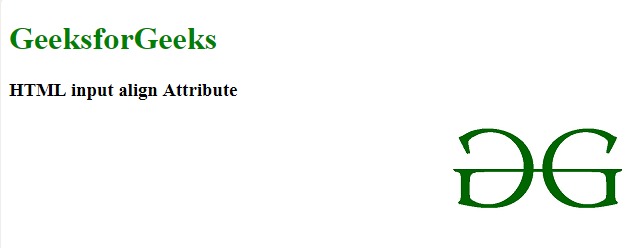
范例2:
<!DOCTYPE html>
<html>
<head>
<title>
HTML input align Attribute
</title>
</head>
<body>
<center>
<h1 style="color:green;">GeeksforGeeks</h1>
<h3>HTML input align Attribute</h3>
</center>
<div>
Email_id:
<!--Here type="text" align will not work-->
<input type="text" alt="mail_id" align="right">
<input type="image" src=
"https://media.geeksforgeeks.org/wp-content/uploads/20190506164011/logo3.png"
alt="GeeksforGeeks" align="right">
</div>
</body>
</html>输出:
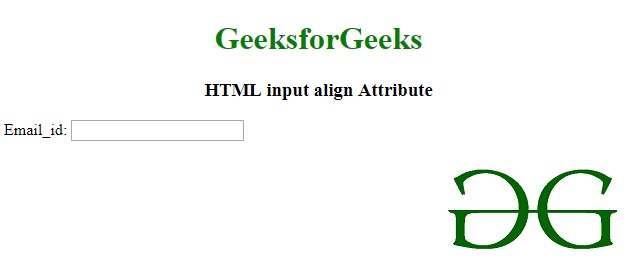
注意:由于HTML5不支持<input type =” image”>,因此您可以在此处使用CSS代替此属性。 CSS <input type =“ image” style =“ float:right”>的语法。支持的浏览器:
- 谷歌浏览器
- IE浏览器
- Firefox
- Safari
- Opera
相关用法
- HTML <p> align属性用法及代码示例
- HTML <th> align属性用法及代码示例
- HTML <col> align属性用法及代码示例
- HTML <tr> align属性用法及代码示例
- HTML <img> align属性用法及代码示例
- HTML <td> align属性用法及代码示例
- HTML <div> align属性用法及代码示例
- HTML <object> align属性用法及代码示例
- HTML <legend> align属性用法及代码示例
- HTML <tbody> align属性用法及代码示例
- HTML <caption> align属性用法及代码示例
- HTML <thead> align属性用法及代码示例
- HTML <tfoot> align属性用法及代码示例
注:本文由纯净天空筛选整理自jit_t大神的英文原创作品 HTML | <input> align Attribute。非经特殊声明,原始代码版权归原作者所有,本译文未经允许或授权,请勿转载或复制。
