jQuery UI由GUI小部件,视觉效果和使用jQuery实现的主题组成。 jQuery UI非常适合为网页构建UI接口。 jQuery UI Datepicker buttonImageOnly选项用于检查按钮图像是否应由自身呈现而不是在按钮元素内部呈现。
用法:
$( ".selector" ).datepicker({
buttonImageOnly:true/false
});
CDN链接:首先,添加项目所需的jQuery UI脚本。
<link rel=”stylesheet” href=”//code.jquery.com/ui/1.12.1/themes/smoothness/jquery-ui.css”>
<script src=”//code.jquery.com/jquery-1.12.4.js”></script>
<script src=”//code.jquery.com/ui/1.12.1/jquery-ui.js”></script>
例:
HTML
<!DOCTYPE html>
<html lang="en">
<head>
<meta charset="utf-8" />
<link href=
"https://code.jquery.com/ui/1.10.4/themes/ui-lightness/jquery-ui.css"
rel="stylesheet" />
<script src="https://code.jquery.com/jquery-1.10.2.js">
</script>
<script src="https://code.jquery.com/ui/1.10.4/jquery-ui.js">
</script>
<!-- Javascript -->
<script>
$(function () {
$("#gfg").datepicker({
showOn:"both",
buttonImage:
"https://media.geeksforgeeks.org/wp-content/uploads/20210314172651/cal.png",
buttonImageOnly:true,
//buttonText:"Select date"
});
});
</script>
</head>
<body>
<h1>GeeksforGeeks</h1>
<h3>jQuery UI datepicker buttonImageOnly Option</h3>
<div>Enter Date:<input type="text" id="gfg" /></div>
</body>
</html>输出:
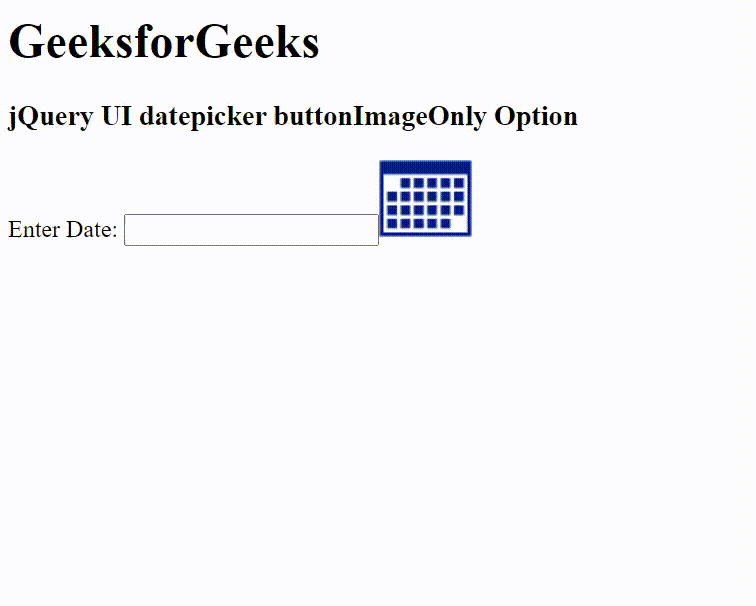
参考: https://api.jqueryui.com/datepicker/#option-buttonImageOnly
相关用法
- jQuery UI Datepicker buttonText用法及代码示例
- jQuery UI Datepicker appendText用法及代码示例
- jQuery UI Datepicker autoSize用法及代码示例
- jQuery UI Datepicker altFormat用法及代码示例
- jQuery UI Datepicker altField用法及代码示例
- jQuery UI Datepicker showOn用法及代码示例
- jQuery UI Datepicker dateFormat用法及代码示例
- jQuery UI Datepicker dayNamesMin用法及代码示例
- jQuery UI Datepicker dayNames用法及代码示例
- jQuery UI Datepicker defaultDate用法及代码示例
- jQuery UI Datepicker prevText用法及代码示例
- jQuery UI Datepicker numberOfMonths用法及代码示例
- jQuery UI Datepicker showAnim用法及代码示例
- jQuery UI Datepicker showCurrentAtPos用法及代码示例
- jQuery UI Datepicker showMonthAfterYear用法及代码示例
- jQuery UI Datepicker weekHeader用法及代码示例
- jQuery UI Datepicker stepMonths用法及代码示例
- jQuery UI Datepicker yearRange用法及代码示例
- jQuery UI Datepicker yearSuffix用法及代码示例
- jQuery UI Datepicker firstDay用法及代码示例
- jQuery UI Datepicker monthNames用法及代码示例
- jQuery UI Datepicker nextText用法及代码示例
- jQuery UI Datepicker changeYear用法及代码示例
注:本文由纯净天空筛选整理自ppatelkap大神的英文原创作品 jQuery UI Datepicker buttonImageOnly Option。非经特殊声明,原始代码版权归原作者所有,本译文未经允许或授权,请勿转载或复制。
