用法一
.height() => Number
.height() => Number说明:获取匹配元素集中第一个元素的当前计算高度。
-
添加的版本:1.0
.height()- 此方法不接受任何参数。
.css( "height" ) 和 .height() 之间的区别在于后者返回一个 unit-less 像素值(例如 400 ),而前者返回一个单位完整的值(例如 400px )。当需要在数学计算中使用元素的高度时,建议使用.height() 方法。
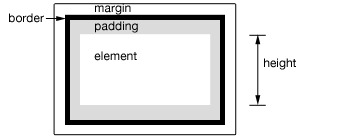
此方法还能够找到窗口和文档的高度。
|
请注意,无论 CSS box-sizing 属性的值如何,.height() 将始终返回内容高度。从 jQuery 1.8 开始,这可能需要检索 CSS 高度加上 box-sizing 属性,然后当元素具有 box-sizing: border-box 时减去每个元素上的任何潜在边框和填充。为避免这种惩罚,请使用 .css( "height" ) 而不是 .height() 。
注意:虽然style和script标签将报告一个值.width()或者height()当绝对定位和给定display:block,强烈建议不要在这些标签上调用这些方法。除了是一种不好的做法外,结果也可能被证明是不可靠的。
其他注意事项:
- dimensions-related API(包括
.height())返回的数字在某些情况下可能是小数。代码不应假定它是整数。此外,当用户缩放页面时,尺寸可能不正确;浏览器不会公开 API 来检测这种情况。 - 当元素或其父元素被隐藏时,
.height()报告的值不能保证准确。要获得准确的值,请确保在使用.height()之前元素可见。 jQuery 将尝试暂时显示然后重新隐藏元素以测量其尺寸,但这是不可靠的,并且(即使准确)会显著影响页面性能。这个 show-and-rehide 测量函数可能会在 jQuery 的未来版本中被删除。
例子:
显示各种高度。请注意,这些值来自 iframe,因此可能比您预期的要小。黄色高亮显示 iframe 主体。
|
演示:
用法二
.height( value ) => jQuery
.height( value ) => jQuery说明:设置每个匹配元素的 CSS 高度。
-
添加的版本:1.0
.height( value )-
value表示像素数的整数,或附加可选测量单位的整数(作为字符串)。
-
-
添加的版本:1.4.1
.height( function )-
function返回要设置的高度的函数。接收集合中元素的索引位置和旧高度作为参数。在函数中,
this指的是集合中的当前元素。
-
调用 .height(value) 时,该值可以是字符串(数字和单位)或数字。如果只为该值提供了一个数字,则 jQuery 假定一个像素单位。但是,如果提供了字符串,则必须为高度提供有效的 CSS 测量值(例如 100px 、 50% 或 auto )。请注意,在现代浏览器中,CSS 高度属性不包括填充、边框或边距。
如果未指定明确的单位(如 'em' 或 '%'),则将 "px" 连接到该值。
请注意,无论 CSS box-sizing 属性的值如何,.height(value) 都会设置框的内容高度。
例子:
将点击时每个 div 的高度设置为 30px 加上颜色变化。
|
演示:
相关用法
- JQuery UI .hide()用法及代码示例
- JQuery .html()用法及代码示例
- JQuery .has()用法及代码示例
- JQuery .hasClass()用法及代码示例
- JQuery .hide()用法及代码示例
- JQuery .hover()用法及代码示例
- JQuery .jquery用法及代码示例
- JQuery .scroll()用法及代码示例
- JQuery .add()用法及代码示例
- JQuery .contextmenu()用法及代码示例
- JQuery .undelegate()用法及代码示例
- JQuery .load()用法及代码示例
- JQuery .contents()用法及代码示例
- JQuery .empty()用法及代码示例
- JQuery UI .labels()用法及代码示例
- JQuery UI .addClass()用法及代码示例
- JQuery .click()用法及代码示例
- JQuery UI .toggleClass()用法及代码示例
- JQuery .removeAttr()用法及代码示例
- JQuery .addClass()用法及代码示例
- JQuery UI .cssClip()用法及代码示例
- JQuery .next()用法及代码示例
- JQuery .promise()用法及代码示例
- JQuery .trigger()用法及代码示例
- JQuery .mouseenter()用法及代码示例
注:本文由纯净天空筛选整理自jquery.com大神的英文原创作品 .height()。非经特殊声明,原始代码版权归原作者所有,本译文未经允许或授权,请勿转载或复制。
