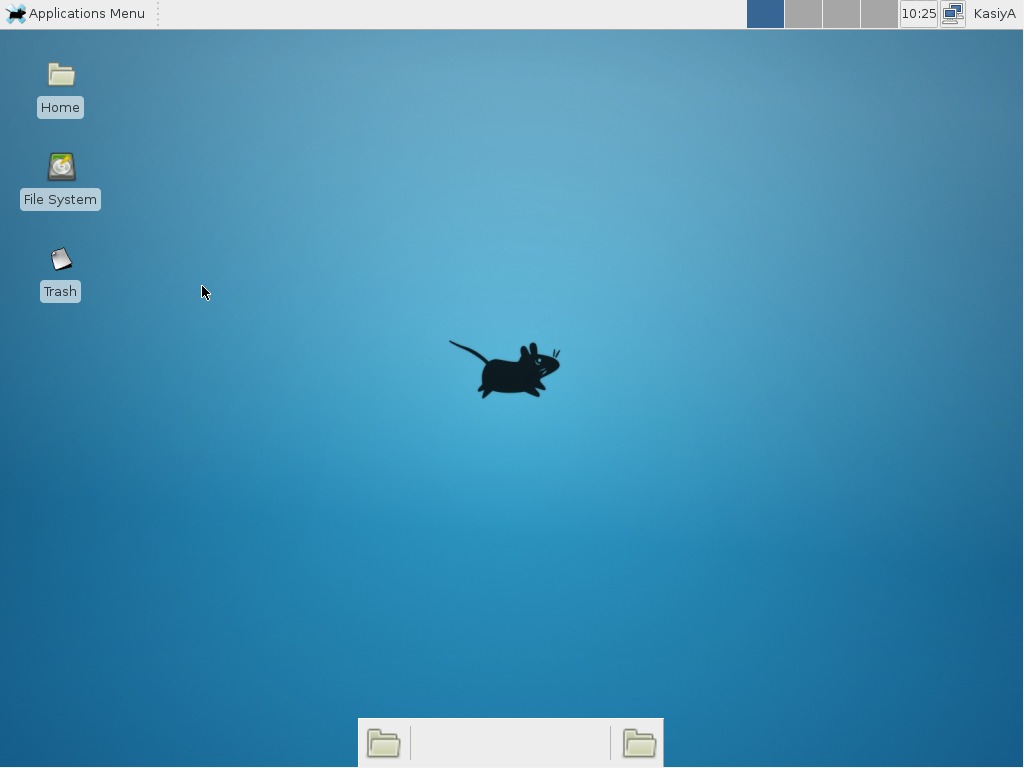Centos 7安装桌面问题描述
我最近安装了CentOS 7,当时做的是最小安装,没有GUI,而现在我想在其中安装一个GUI环境,那么,如何在先前安装的CentOS 7上安装桌面环境而不用重新安装系统呢?
常用的解决方案汇总
1.安装GNOME桌面:
-
安装GNOME桌面环境。
# yum -y groups install "GNOME Desktop" -
完成安装后输入如下所示的命令:
# startx -
这个命令会启动GNOME桌面环境。对于首次启动,初始设置功能会运行,您必须进行首次使用的配置。
-
首先选择系统语言。
-
然后选择键盘类型。
-
添加在线帐户,这个事可选的。
-
最后点击“开始使用CentOS Linux”。
-
-
GNOME桌面环境如下图所示:
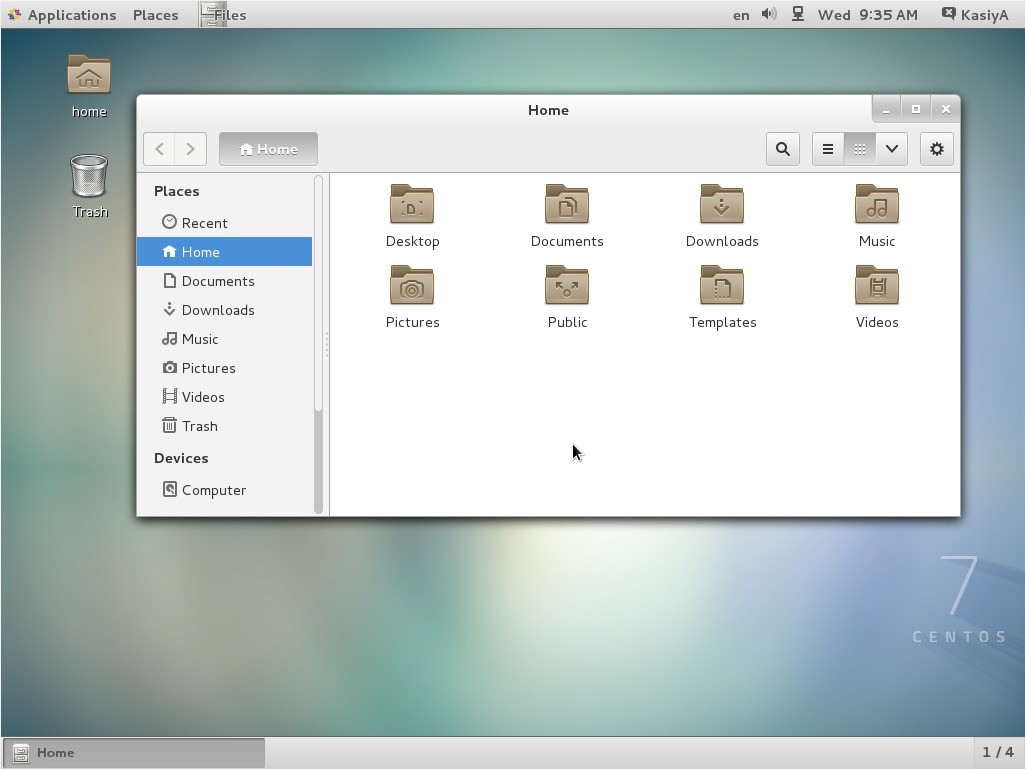
如何使用GNOME Shell?
CentOS 7默认的GNOME桌面以经典模式开始,但如果要使用GNOME Shell,则需要做如下设置:
选项A:如果使用startx启动GNOME,请设置如下:
# echo "exec gnome-session" >> ~/.xinitrc
# startx
选项B:设置系统图形登录systemctl set-default graphical.target并重启系统。系统启动后
-
单击位于”Sign In”按钮旁边的按钮。
-
在列表中选择”GNOME”。 (默认是GNOME Classic)
-
单击”Sign In”并使用GNOME Shell登录。
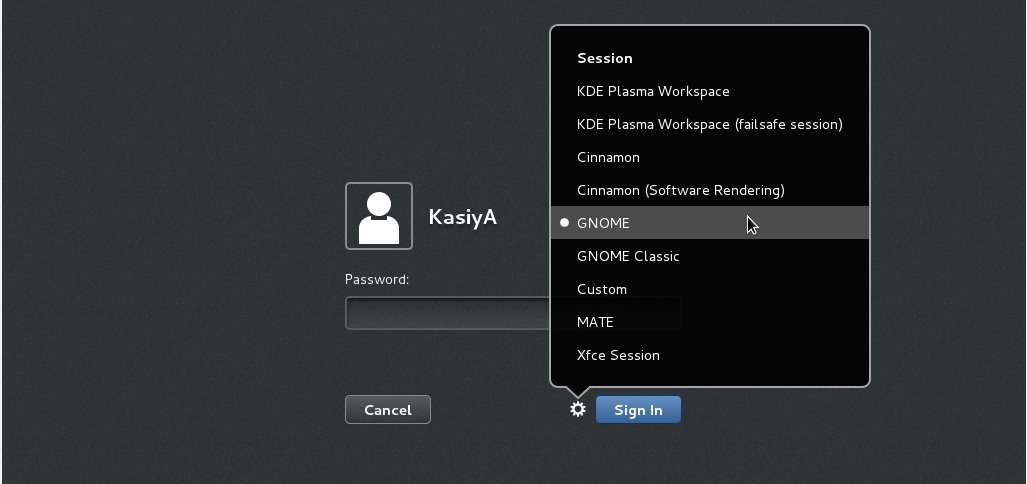
-
GNOME shell启动如下:
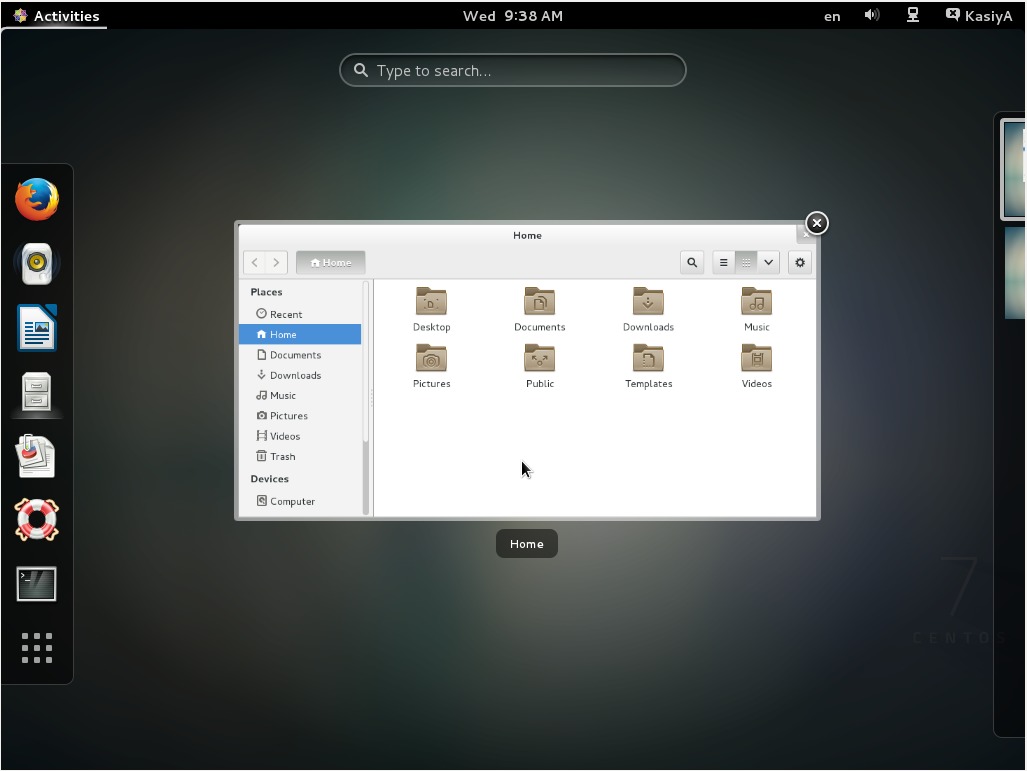
2.安装KDE桌面:
-
这样安装KDE桌面环境。
# yum -y groups install "KDE Plasma Workspaces" -
完成安装后输入如下所示的命令:
# echo "exec startkde" >> ~/.xinitrc # startx -
KDE桌面环境启动如下:
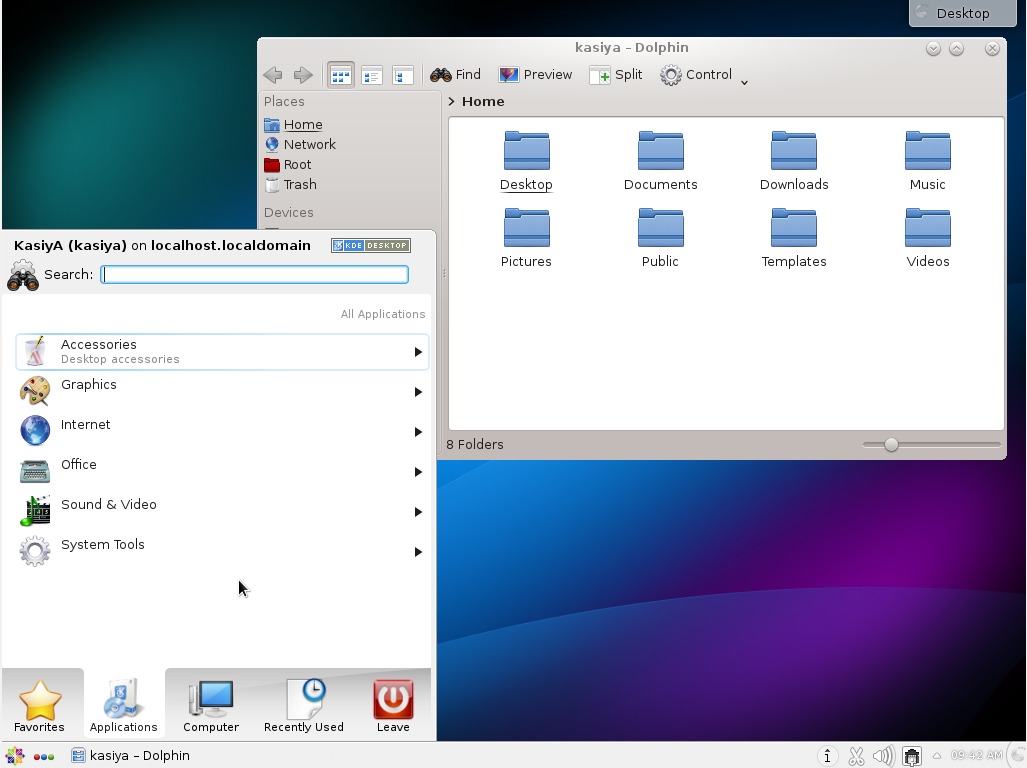
3.安装Cinnamon桌面环境:
-
安装Cinnamon Desktop Environment介绍如下。首先添加EPEL存储库(从Fedora项目提供的EPEL存储库)Extra Packages for Enterprise Linux (EPEL)
-
如何添加EPEL存储库?
# yum -y install epel-release # sed -i -e "s/\]$/\]\npriority=5/g" /etc/yum.repos.d/epel.repo # set [priority=5] # sed -i -e "s/enabled=1/enabled=0/g" /etc/yum.repos.d/epel.repo # for another way, change to [enabled=0] and use it only when needed # yum --enablerepo=epel install [Package] # if [enabled=0], input a command to use the repository -
现在从EPEL Repository安装Cinnamon桌面环境:
# yum --enablerepo=epel -y install cinnamon*
-
-
完成安装后输入如下所示的命令:
# echo "exec /usr/bin/cinnamon-session" >> ~/.xinitrc # startx -
Cinnamon桌面环境将开始。对于首次启动,初始设置功能运行,必须进行首次使用的配置。
-
首先选择系统语言。
-
然后选择键盘类型。
-
请添加在线帐户,这个事可选项。
-
最后点击“开始使用CentOS Linux”。
-
-
Cinnamon桌面环境如下图所示:
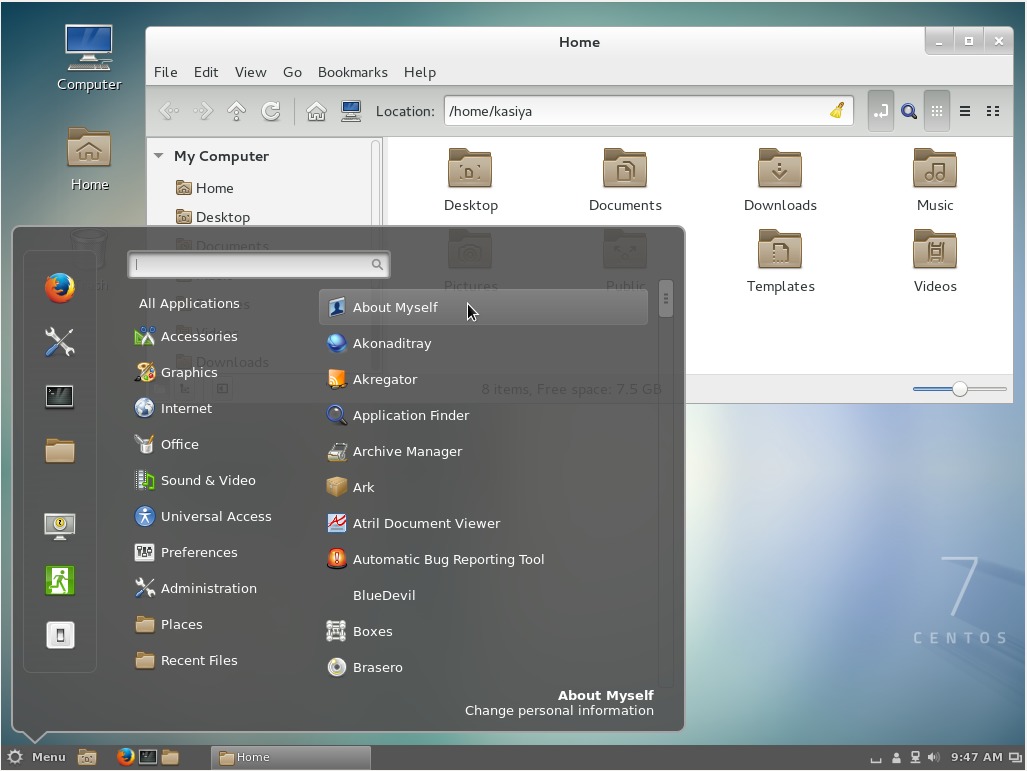
4.安装MATE桌面环境:
-
这样安装MATE桌面环境。
# yum --enablerepo=epel -y groups install "MATE Desktop" -
完成安装后输入如下所示的命令:
# echo "exec /usr/bin/mate-session" >> ~/.xinitrc # startx -
MATE桌面环境启动。
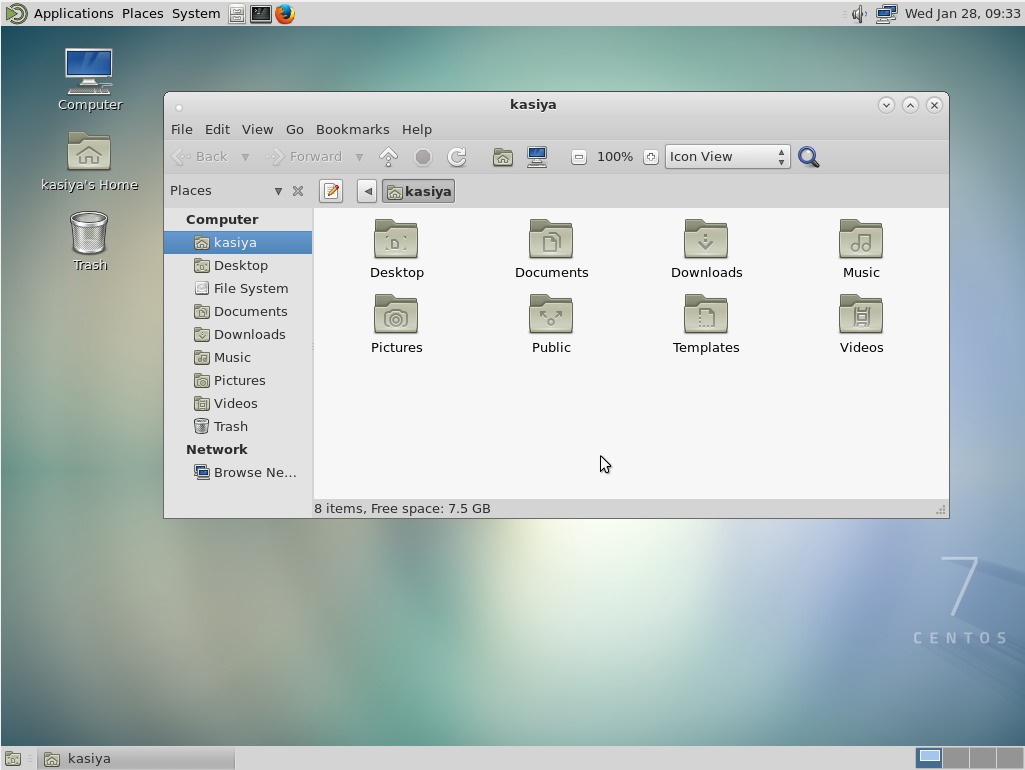
5.安装Xfce桌面环境:
-
这样安装Xfce Desktop Environment。
# yum -y groupinstall X11 # yum --enablerepo=epel -y groups install "Xfce" -
完成安装后输入如下所示的命令:
# echo "exec /usr/bin/xfce4-session" >> ~/.xinitrc # startx -
启动Xfce桌面环境。