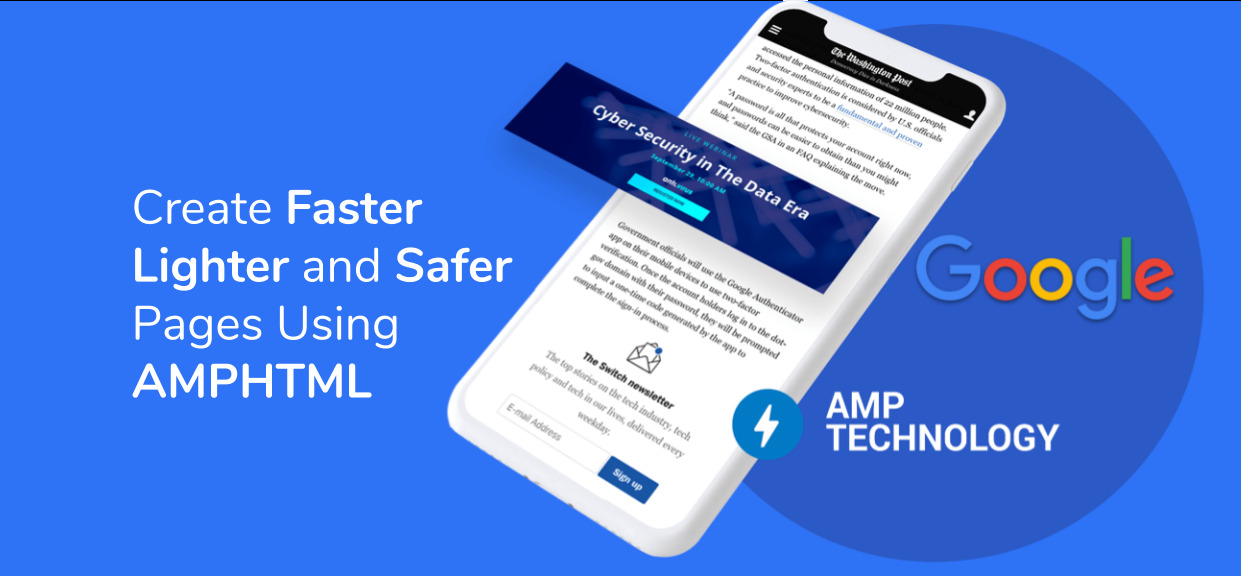
圖像庫是網站上流行的函數,借助amp-image-lightbox,開發人員可以輕鬆地將燈箱效果添加到AMP HTML頁麵,以激活amp-image-lightbox,我們可以對amp-image組件使用on動作。
必需的腳本:將amp-imag-lightbox組件導入標頭。
HTML
<script async custom-element="amp-image-lightbox" src=
"https://cdn.ampproject.org/v0/amp-image-lightbox-0.1.js">
</script>屬性:
- 布局:amp-image-lightbox僅支持無顯示布局。
- ID:指定燈箱組件的ID。它通過on動作用作圖像的目標。
- data-close-button-aria-label:用於為關閉按鈕設置aria-label。
例:
HTML
<!doctype html>
<html amp>
<head>
<meta charset="utf-8">
<title>Google AMP amp-image-lightbox</title>
<script async src=
"https://cdn.ampproject.org/v0.js">
</script>
<!-- Import the amp-image-lightbox
component in the header -->
<script async custom-element="amp-image-lightbox"
src="https://cdn.ampproject.org/v0/amp-image-lightbox-0.1.js">
</script>
<meta name="viewport" content=
"width=device-width,minimum-scale=1,initial-scale=1">
<link rel="canonical" href=
"https://amp.dev/documentation/examples/components/amp-image-lightbox/index.html">
<style amp-boilerplate>
body {
-webkit-animation:-amp-start 8s
steps(1, end) 0s 1 normal both;
-moz-animation:-amp-start 8s
steps(1, end) 0s 1 normal both;
-ms-animation:-amp-start 8s
steps(1, end) 0s 1 normal both;
animation:-amp-start 8s
steps(1, end) 0s 1 normal both;
}
@-webkit-keyframes -amp-start {
from {
visibility:hidden
}
to {
visibility:visible
}
}
@-moz-keyframes -amp-start {
from {
visibility:hidden
}
to {
visibility:visible
}
}
@-ms-keyframes -amp-start {
from {
visibility:hidden
}
to {
visibility:visible
}
}
@-o-keyframes -amp-start {
from {
visibility:hidden
}
to {
visibility:visible
}
}
@keyframes -amp-start {
from {
visibility:hidden
}
to {
visibility:visible
}
}
</style>
<noscript>
<style amp-boilerplate>
body {
-webkit-animation:none;
-moz-animation:none;
-ms-animation:none;
animation:none
}
</style>
</noscript>
</head>
<body>
<!-- The `amp-image-lightbox` is activated
using the `on` action on an `amp-img`
element-->
<div>
<amp-img on="tap:lightbox1" role="button"
tabindex="0" src=
"https://pbs.twimg.com/profile_images/1304985167476523008/QNHrwL2q_400x400.jpg"
layout="responsive"
width="300" height="246">
</amp-img>
<amp-image-lightbox id="lightbox1"
layout="nodisplay">
</amp-image-lightbox>
</div>
<!--It is even possible to show different
images in the same amp-image-lightbox-->
<amp-img on="tap:lightbox1" role="button"
tabindex="0" src=
"https://media.geeksforgeeks.org/wp-content/cdn-uploads/20200817185016/gfg_complete_logo_2x-min.png"
layout="responsive" width="600"
height="400">
</amp-img>
<!--The amp-image-lightbox also can
optionally display a caption for
the image at the bottom of the
viewport. -->
<figure>
<amp-img on="tap:lightbox1" role="button"
tabindex="0" src=
"https://pbs.twimg.com/profile_images/1304985167476523008/QNHrwL2q_400x400.jpg"
layout="responsive"
width="300" height="246">
</amp-img>
<figcaption>geeksforgeeks</figcaption>
</figure>
</body>
</html>輸出:

相關用法
- Google AMP amp-ad用法及代碼示例
- Google AMP amp-accordion用法及代碼示例
- Google AMP amp-facebook-like用法及代碼示例
- Google AMP amp-carousel用法及代碼示例
- Google AMP amp-date-countdown用法及代碼示例
- Google AMP amp-brightcove用法及代碼示例
- Google AMP amp-bind-recaptcha用法及代碼示例
- Google AMP amp-autocomplete用法及代碼示例
- Google AMP amp-img用法及代碼示例
- Google AMP amp-lightbox-gallery用法及代碼示例
- Google AMP amp-soundcloud用法及代碼示例
- Google AMP amp-mustache用法及代碼示例
注:本文由純淨天空篩選整理自somsagar2019大神的英文原創作品 Google AMP amp-image-lightbox。非經特殊聲明,原始代碼版權歸原作者所有,本譯文未經允許或授權,請勿轉載或複製。
