在本文中,我们将学习与wxPython的wx.MenuItem类关联的IsCheckable()函数。如果该项目是可检查的,则IsCheckble()函数返回True。
注意,单选按钮也被认为是可检查的,因此此方法也为它们返回True。如果只想检查检查项目,请使用IsCheck。
用法:
wx.MenuItem.IsCheckable(self)
参数:
No parameters are required by IsCheckable() function.
返回类型:
bool
代码示例:
import wx
class Example(wx.Frame):
def __init__(self, *args, **kwargs):
super(Example, self).__init__(*args, **kwargs)
self.InitUI()
def InitUI(self):
self.locale = wx.Locale(wx.LANGUAGE_ENGLISH)
self.menubar = wx.MenuBar()
self.fileMenu = wx.Menu()
self.item = wx.MenuItem(self.fileMenu, 1, '&Check', helpString ="Check Help", kind = wx.ITEM_CHECK)
self.item2 = wx.MenuItem(self.fileMenu, 2, '&Radio', helpString ="Check Help", kind = wx.ITEM_RADIO)
self.item.SetBitmap(wx.Bitmap('right.png'))
self.item.SetTextColour((79, 81, 230, 255))
self.st = wx.StaticText(self, label ="", pos =(200, 200))
self.fileMenu.Append(self.item)
self.fileMenu.Append(self.item2)
self.menubar.Append(self.fileMenu, '&File')
self.SetMenuBar(self.menubar)
# print 'Item is check' if kind = ITEM_CHECK or ITEM_RADIO
if self.item.IsCheckable()== True:
print("Item is check")
else:
print("Item is not check")
if self.item2.IsCheckable() == True:
print("Item is check")
else:
print("Item is not check")
self.SetSize((350, 250))
self.SetTitle('Icons and shortcuts')
self.Centre()
def main():
app = wx.App()
ex = Example(None)
ex.Show()
app.MainLoop()
if __name__ == '__main__':
main()输出:
Item is check Item is check
输出窗口:
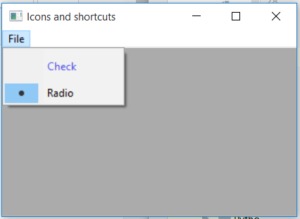
相关用法
- wxPython GetToolPos()用法及代码示例
- wxPython wx.StaticText GetLabel()用法及代码示例
- wxPython wx.ToolBar GetToolState()用法及代码示例
- wxPython wx.StaticText SetBackgroundColour()用法及代码示例
- wxPython wx.StaticText SetForegroundColour()用法及代码示例
- wxPython FindToolForPosition()用法及代码示例
- wxPython GetToolByPos()用法及代码示例
- wxPython GetMargins()用法及代码示例
- wxPython GetToolBitmapSize()用法及代码示例
- wxPython GetClassDefaultAttributes()用法及代码示例
注:本文由纯净天空筛选整理自RahulSabharwal大神的英文原创作品 wxPython – IsCheckable() function in wx.MenuItem。非经特殊声明,原始代码版权归原作者所有,本译文未经允许或授权,请勿转载或复制。
