在這篇文章中,我們希望了解與wxPython的wx.ToolBar類關聯的SetToolDisabledBitmap()函數。 SetToolDisabledBitmap()函數可在工具處於禁用狀態時設置具有給定ID的工具要使用的位圖。這隻能在按鈕工具上使用,不能在控件上使用。它需要兩個參數id和bitmap。
用法:
wx.ToolBar.SetToolDisabledBitmap(Self, id, bitmap)
參數:
| 參數 | 輸入類型 | 描述 |
|---|---|---|
| id | int | 有問題的工具的ID,傳遞給AddTool。 |
| bitmap | wx.Bitmap | 用於禁用工具的位圖。 |
代碼示例1:
import wx
class Example(wx.Frame):
def __init__(self, *args, **kwargs):
super(Example, self).__init__(*args, **kwargs)
self.InitUI()
def InitUI(self):
self.locale = wx.Locale(wx.LANGUAGE_ENGLISH)
self.toolbar = self.CreateToolBar()
td = self.toolbar.AddTool(1, 'right', wx.Bitmap('right.png'))
# set disabled bitmap for tool wit id = 1
self.toolbar.SetToolDisabledBitmap(id = 1, bitmap = wx.Bitmap('wrong.png'))
self.toolbar.Realize()
self.Bind(wx.EVT_TOOL, self.OnOne, td)
self.SetSize((350, 250))
self.SetTitle('Undo redo')
self.Centre()
def OnOne(self, e):
# disable tool
self.toolbar.EnableTool(toolId = 1, enable = False)
# Realize() called to finalize new added tools
self.toolbar.Realize()
def OnQuit(self, e):
self.Close()
def main():
app = wx.App()
ex = Example(None)
ex.Show()
app.MainLoop()
if __name__ == '__main__':
main()輸出:
在單擊刻度工具之前:

單擊刻度線工具後:
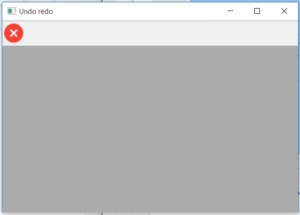
相關用法
- wxPython wx.RadioButton Enable()用法及代碼示例
- wxPython wx.MenuItem GetTextColour()用法及代碼示例
- wxPython wx.StatusBar SetStatusWidths()用法及代碼示例
- wxPython wx.StatusBar SetStatusText()用法及代碼示例
- wxPython wx.MenuItem SetSubMenu()用法及代碼示例
- wxPython wx.RadioBox FindString()用法及代碼示例
- wxPython wx.MenuItem SetMenu()用法及代碼示例
- wxPython wx.MenuItem IsCheckable()用法及代碼示例
- wxPython wx.Toolbar EnableTool()用法及代碼示例
注:本文由純淨天空篩選整理自RahulSabharwal大神的英文原創作品 wxPython – SetToolDisabledBitmap() function in wx.ToolBar。非經特殊聲明,原始代碼版權歸原作者所有,本譯文未經允許或授權,請勿轉載或複製。
