在本文中,我們將學習與wxPython的wx.RadioBox類關聯的FindString()函數。 FindString()函數僅用於查找與給定字符串匹配的按鈕,如果找到則返回位置,如果找不到則返回NOT_FOUND。
它需要一個字符串參數來匹配字符串,布爾型bCase True則區分大小寫,否則為False。
用法: wx.RadioBox.FindString(self, string, bCase=False)
參數:
| 參數 | 輸入類型 | 描述 |
|---|---|---|
| string | string | 要查找的字符串。 |
| bCase | bool | 搜索是否應該區分大小寫? |
返回值:返回從零開始的匹配按鈕的索引。
返回類型:整型
代碼示例:
import wx
class FrameUI(wx.Frame):
def __init__(self, parent, title):
super(FrameUI, self).__init__(parent, title = title, size =(300, 200))
# function for in-frame components
self.InitUI()
def InitUI(self):
# parent panel for radio box
pnl = wx.Panel(self)
# list of choices
lblList = ['Radio One', 'Radio Two']
# create radio boc containing above list
self.rbox = wx.RadioBox(pnl, label ='RadioBox', pos =(80, 10), choices = lblList,
majorDimension = 1, style = wx.RA_SPECIFY_COLS)
# print the position of matching string button
print (self.rbox.FindString('radio two'))
# set frame in centre
self.Centre()
# set size of frame
self.SetSize((400, 250))
# show output frame
self.Show(True)
# wx App instance
ex = wx.App()
# Example instance
FrameUI(None, 'RadioButton and RadioBox')
ex.MainLoop()控製台輸出:
1
輸出窗口:
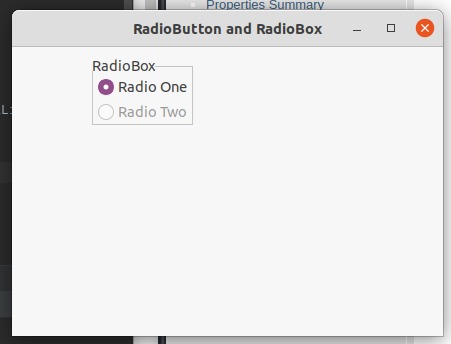
相關用法
- wxPython wx.ToolBar SetToolShortHelp()用法及代碼示例
- wxPython wx.ToolBar InsertLabelTool()用法及代碼示例
- wxPython wx.ToolBar ToggleTool()用法及代碼示例
- wxPython wx.ToolBar SetDropdownMenu()用法及代碼示例
- wxPython wx.ToolBar RemoveTool()用法及代碼示例
- wxPython wx.ToolBar Realize()用法及代碼示例
- wxPython wx.StatusBar SetStatusWidths()用法及代碼示例
- wxPython wx.StatusBar SetStatusText()用法及代碼示例
- wxPython wx.ToolBar InsertControl()用法及代碼示例
- wxPython wx.RadioBox GetRowCount()用法及代碼示例
- wxPython wx.RadioBox GetItemLabel()用法及代碼示例
- wxPython wx.ToolBar SetToolLongHelp()用法及代碼示例
注:本文由純淨天空篩選整理自RahulSabharwal大神的英文原創作品 wxPython – FindString() function in wx.RadioBox。非經特殊聲明,原始代碼版權歸原作者所有,本譯文未經允許或授權,請勿轉載或複製。
