p5.js中的shader()函數使得可以使用自定義著色器以WEBGL模式填充形狀。可以使用loadShader()方法加載自定義著色器,甚至可以對其進行編程以在其上移動圖形。
用法:
shader( [s] )
參數:該函數具有上麵提到的和下麵討論的單個參數:
- s:它是一個p5.Shader對象,其中包含用於填充形狀的所需著色器。
下麵的示例演示了p5.js中的shader()函數:
例:本示例說明如何使用著色器繪製圓。
Javascript
// Variable to hold the shader object
let circleShader;
function preload() {
// Load the shader files with loadShader()
circleShader = loadShader('basic.vert', 'basic.frag');
}
function setup() {
// Shaders require WEBGL mode to work
createCanvas(400, 400, WEBGL);
noStroke();
}
function draw() {
// The shader() function sets the active
// shader with our shader
shader(circleShader);
// Setting the time and resolution of our shader
circleShader.setUniform(
'resolution', [width, height]
);
circleShader.setUniform(
'time', frameCount * 0.05
);
// Using rect() to give some
// geometry on the screen
rect(0, 0, width, height);
}
function windowResized() {
resizeCanvas(windowWidth, windowHeight);
}basic.vert
attribute vec3 aPosition;
attribute vec2 aTexCoord;
void main() {
// Copy the position data into a vec4,
// using 1.0 as the w component
vec4 positionVec4 = vec4(aPosition, 1.0);
// Scale the rect by two, and move it to
// the center of the screen
positionVec4.xy = positionVec4.xy * 2.0 - 1.0;
// Send the vertex information on to
// the fragment shader
gl_Position = positionVec4;
}基本片段
precision mediump float;
varying vec2 vTexCoord;
// We need the sketch resolution to
// perform some calculations
uniform vec2 resolution;
uniform float time;
// Function that turns an rgb value that
// goes from 0 - 255 into 0.0 - 1.0
vec3 rgb(float r, float g, float b){
return vec3(r / 255.0, g / 255.0, b / 255.0);
}
vec4 circle(float x, float y, float diam, vec3 col){
vec2 coord = gl_FragCoord.xy;
// Flip the y coordinates for p5
coord.y = resolution.y - coord.y;
// Store the x and y in a vec2
vec2 p = vec2(x, y);
// Calculate the circle
// First get the difference of the circles
// location and the screen coordinates
// compute the length of that result and
// subtract the radius
// this creates a black and white mask that
// we can use to multiply against our colors
float c = length( p - coord) - diam*0.5;
// Restrict the results to be between
// 0.0 and 1.0
c = clamp(c, 0.0,1.0);
// Send out the color, with the circle
// as the alpha channel
return vec4(rgb(col.r, col.g, col.b), 1.0 - c);
}
void main() {
// The width and height of our rectangle
float width = 100.0;
float height = 200.0;
// the center of the screen is just the
// resolution divided in half
vec2 center = resolution * 0.5;
// Lets make our rect in the center of the
// screen. We have to subtract half of it's
// width and height just like in p5
float x = center.x ;
float y = center.y ;
// add an oscillation to x
x += sin(time) * 200.0;
// A color for the rect
vec3 grn = vec3(200.0, 240.0, 200.0);
// A color for the bg
vec3 magenta = rgb(240.0,150.0,240.0);
// Call our circle function
vec4 circ = circle(x, y, 200.0, grn);
// out put the final image
// Mix the circle with the background color
// using the circles alpha
circ.rgb = mix(magenta, circ.rgb, circ.a);
gl_FragColor = vec4( circ.rgb ,1.0);
}輸出:
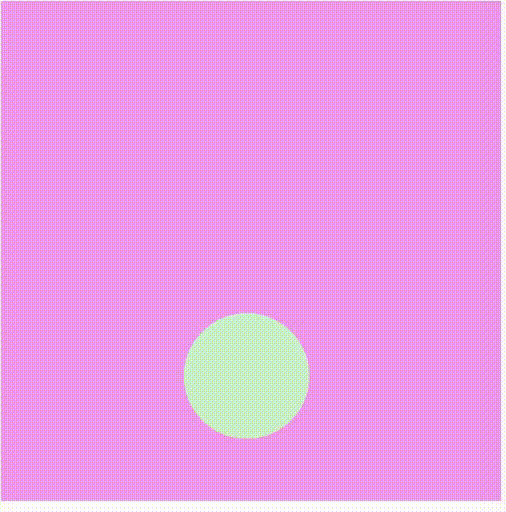
相關用法
- Lodash _.method()用法及代碼示例
- Node.js Http2ServerRequest.method用法及代碼示例
- Node.js http.IncomingMessage.method用法及代碼示例
- Javascript dataView.getInt16()用法及代碼示例
- Javascript RegExp toString()用法及代碼示例
- Node.js URLSearchParams.has()用法及代碼示例
- JavaScript Math cosh()用法及代碼示例
- HTML DOM isEqualNode()用法及代碼示例
- JavaScript Date toLocaleTimeString()用法及代碼示例
- Node.js crypto.createHash()用法及代碼示例
- Node.js writeStream.clearLine()用法及代碼示例
- Node.js fs.link()用法及代碼示例
- Java ArrayList toArray()用法及代碼示例
- JavaScript Math random()用法及代碼示例
- JavaScript Math round()用法及代碼示例
- Javascript toString()用法及代碼示例
- Javascript Number.isInteger( )用法及代碼示例
- Javascript Number.isFinite()用法及代碼示例
- Javascript toFixed()用法及代碼示例
- Javascript toPrecision()用法及代碼示例
- JavaScript Math abs()用法及代碼示例
- JavaScript Math sqrt()用法及代碼示例
注:本文由純淨天空篩選整理自_sh_pallavi大神的英文原創作品 p5.js shader() Method。非經特殊聲明,原始代碼版權歸原作者所有,本譯文未經允許或授權,請勿轉載或複製。
