問題詳細描述
在Window上Visual Studio中,代碼格式化可以使用Ctrl + K + F和Ctrl + K + D,那麽在Visual Studio Code編輯器中有類似的格式化方法,或者說快捷鍵嗎?
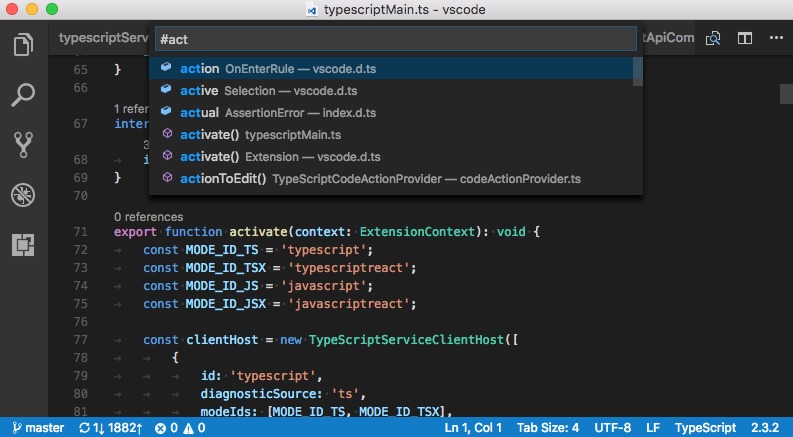
最佳解決方法
在VS Code中,代碼格式化可通過以下快捷方式:
- Windows
Shift+Alt+F - 在Mac上
Shift+Option+F - 在Ubuntu
Ctrl+Shift+I
或者,您可以通過編輯器中提供的Ctrl + Shift + P(或Mac上的Command + Shift + P)搜索功能,然後搜索format document(格式化文檔),找到相應的快捷方式。
次佳解決方法
您可以在“首選項 – >鍵盤快捷鍵”中添加鍵盤綁定
{ "key": "cmd+k cmd+d", "command": "editor.action.formatDocument" }
或者在Visual Studio中:{ "key": "ctrl+k ctrl+d", "command": "editor.action.formatDocument" }
第三種解決方法
正確的組合鍵是shift + alt + f
第四種方法
代碼格式化的快捷方式:
Windows上的VSCode – Shift + Alt + F
Mac OS上的VSCode – Shift + Alt + F
Ubuntu上的VSCode – Ctrl + Alt + I
如果需要,您還可以使用首選項設置自定義此快捷方式。
保存文件時的代碼格式化:
Visual Studio代碼允許用戶自定義默認設置。
如果要在保存文件時自動格式化內容,請將以下代碼段添加到VSCode的工作空間設置中。
文件 – >偏好 – >工作區設置
{
// Controls if the editor should automatically format the line after typing
"beautify.onSave": true,
"editor.formatOnSave": true,
// You can auto formate any files based on extensions type.
"beautify.JSfiles": [
"js",
"json",
"jsbeautifyrc",
"jshintrc",
"ts"
]
}
第五種方法
在ubuntu上可以用Ctrl + Shift + i
第六種方法
隻需右鍵點擊,然後選擇”format code”(格式化代碼)。
VSCode在內部使用js-beautify,但缺少修改您希望使用的樣式的功能。可以考慮”beautify”擴展。
第七種方案
VSCode 1.6.1支持“格式保存”,它將自動拾取相關的安裝格式化擴展名,並在每次保存時格式化整個文檔。
通過設置啟用“保存格式”來啟動此功能:
"editor.formatOnSave": true
還有可用的鍵盤快捷鍵方式(VS代碼1.7及以上):
格式化全文:Shift + Alt + F
僅格式化選擇的部分:Ctrl K + Ctrl F
第八種方案
在Visual Studio Code中,Shift + Alt + F等同於Visual Studio上的Ctrl + K + D。
其他解決思路
直到我安裝了Mac OS X,DNVM和DNX的Mono,C#中的格式快捷方式對我來才有效。在我安裝Mono之前,自動格式化的快捷方式(shift + alt + f)僅適用於.json文件。
